Row Zero is a connected spreadsheet built for big data. You can easily connect to your data source and build big, auto-updating spreadsheets. Everything built on connected data automatically updates and stays in sync, including pivot tables, charts, calculations, etc.
In this post we'll show how easy it is to build a connected spreadsheet and how connected sheets improve efficiency, collaboration, and security.
Build a connected spreadsheet in Row Zero
- How to build a connected spreadsheet
- How to automate spreadsheet updates
- Sharing connected spreadsheets
- Working with connected tables
- 5 advantages of connected spreadsheets
- Updating spreadsheets via file import
How to Build a Connected Spreadsheet
Row Zero makes it easy to create connected spreadsheets with built-in connectors to popular data sources including Snowflake, Postgres, Databricks, Redshift, Oracle, and BigQuery. Here's how connect your spreadsheet:
Open a workbook in Row Zero: Login or sign up for free and open a new workbook.
Connect to your data source: Click the Data button in the top right corner of the workbook. If you haven't yet connected to a data source, you can click Add connection
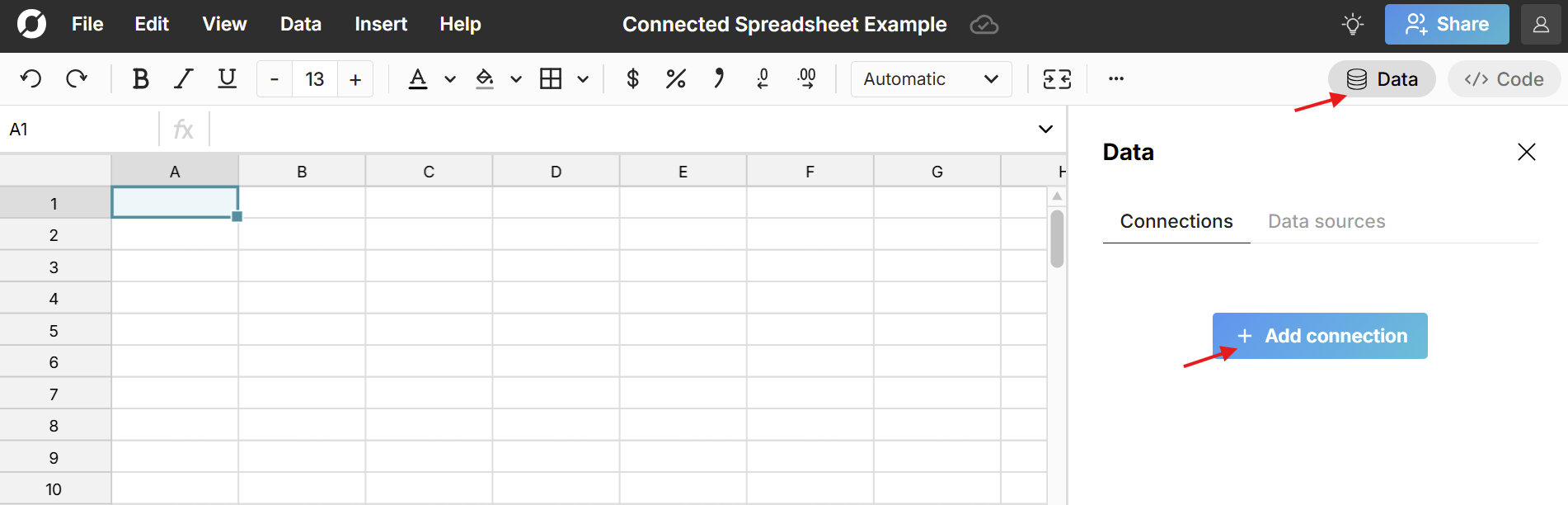
Select your data source, enter your connection details and click Test connection.
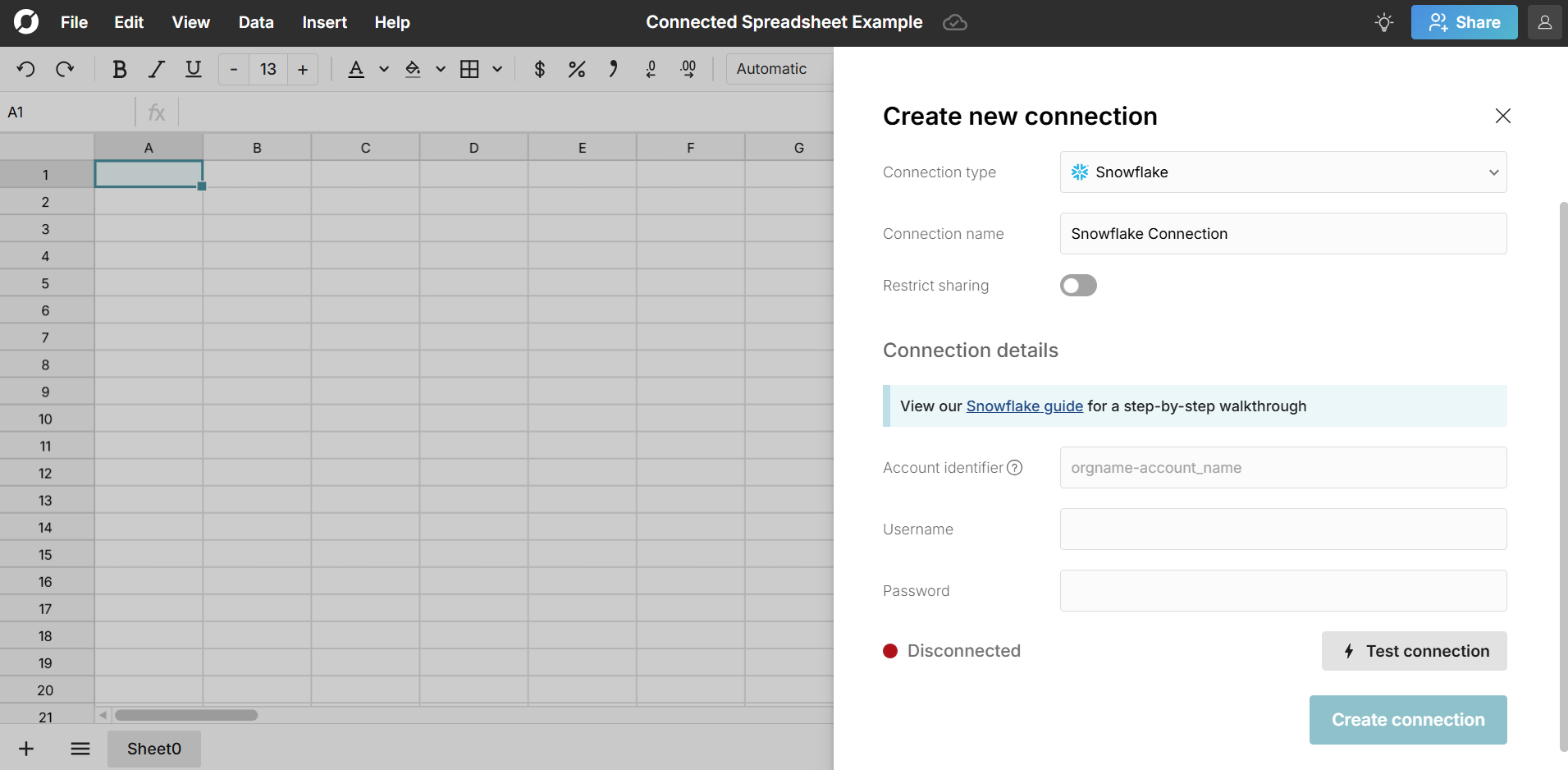 A green light indicates you've successfully connected. Click Create connection to complete the process.
A green light indicates you've successfully connected. Click Create connection to complete the process.Write a simple query: Once connected, click the + sign next to your data source to insert a connected table. This adds a data table to your spreadsheet that is connected to your data source. Write a SQL query in the editor and click Run. The queried data imports seamlessly into the connected table in your spreadsheet.
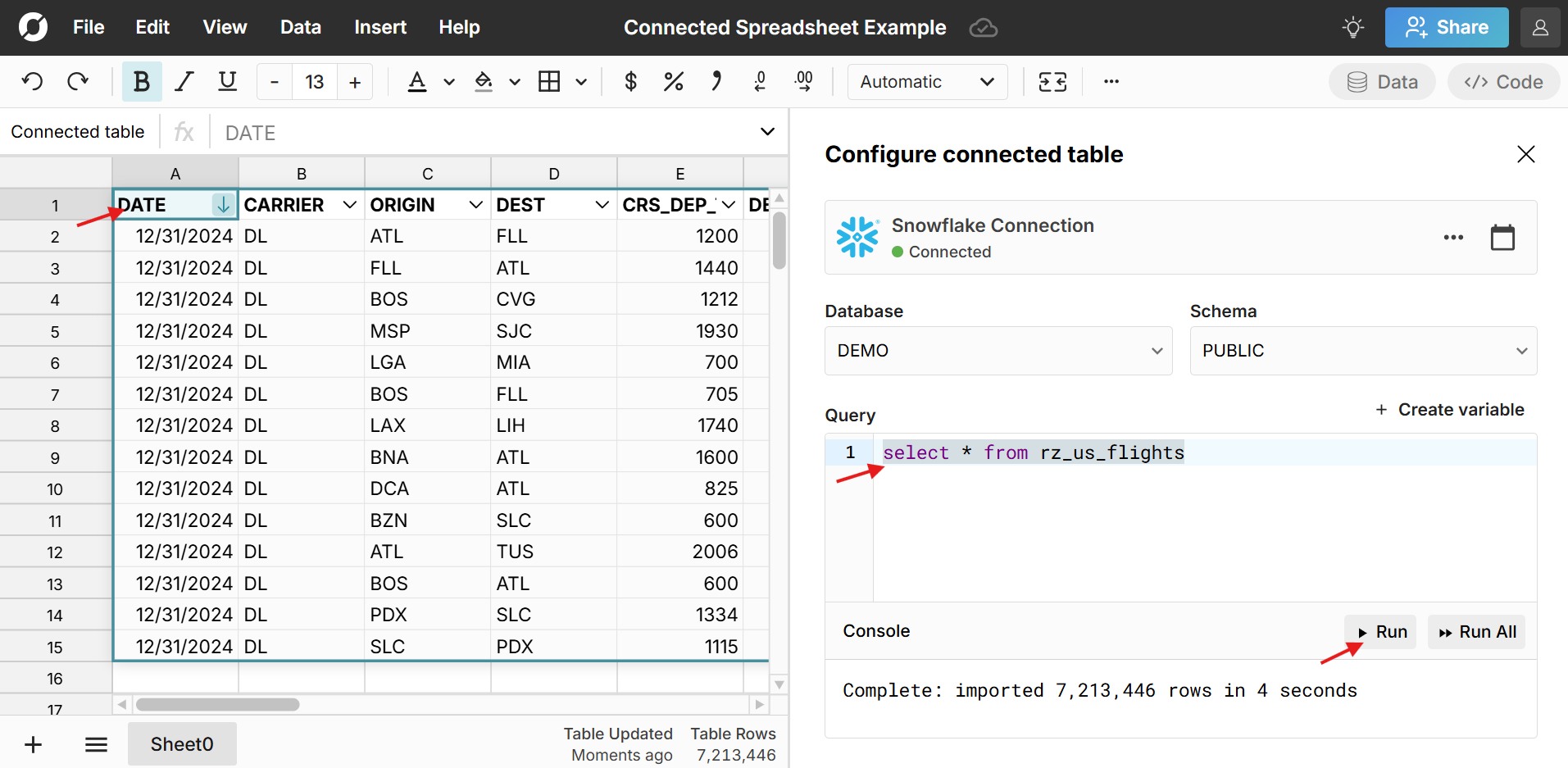 Since Row Zero is 1000x more powerful than traditional spreadsheets, you can easily import entire tables from your database or data warehouse with a simple "_Select _ from table_name*" into your spreadsheet and leverage familiar spreadsheet functions and features to clean and analyze your data instead of writing complex SQL or python.
Since Row Zero is 1000x more powerful than traditional spreadsheets, you can easily import entire tables from your database or data warehouse with a simple "_Select _ from table_name*" into your spreadsheet and leverage familiar spreadsheet functions and features to clean and analyze your data instead of writing complex SQL or python.Build out your spreadsheet on top of the connected table: Row Zero spreadsheets work like Excel and Google Sheets - they're just a lot more powerful. You can analyze and transform your data with filters, formulas, pivot tables, charts, etc. Everything built on top of connected tables automatically updates and stays in sync as your source data updates. At any time, you can double click in the connected table to open the query editor to re-run for the latest data or you can schedule auto-updates.
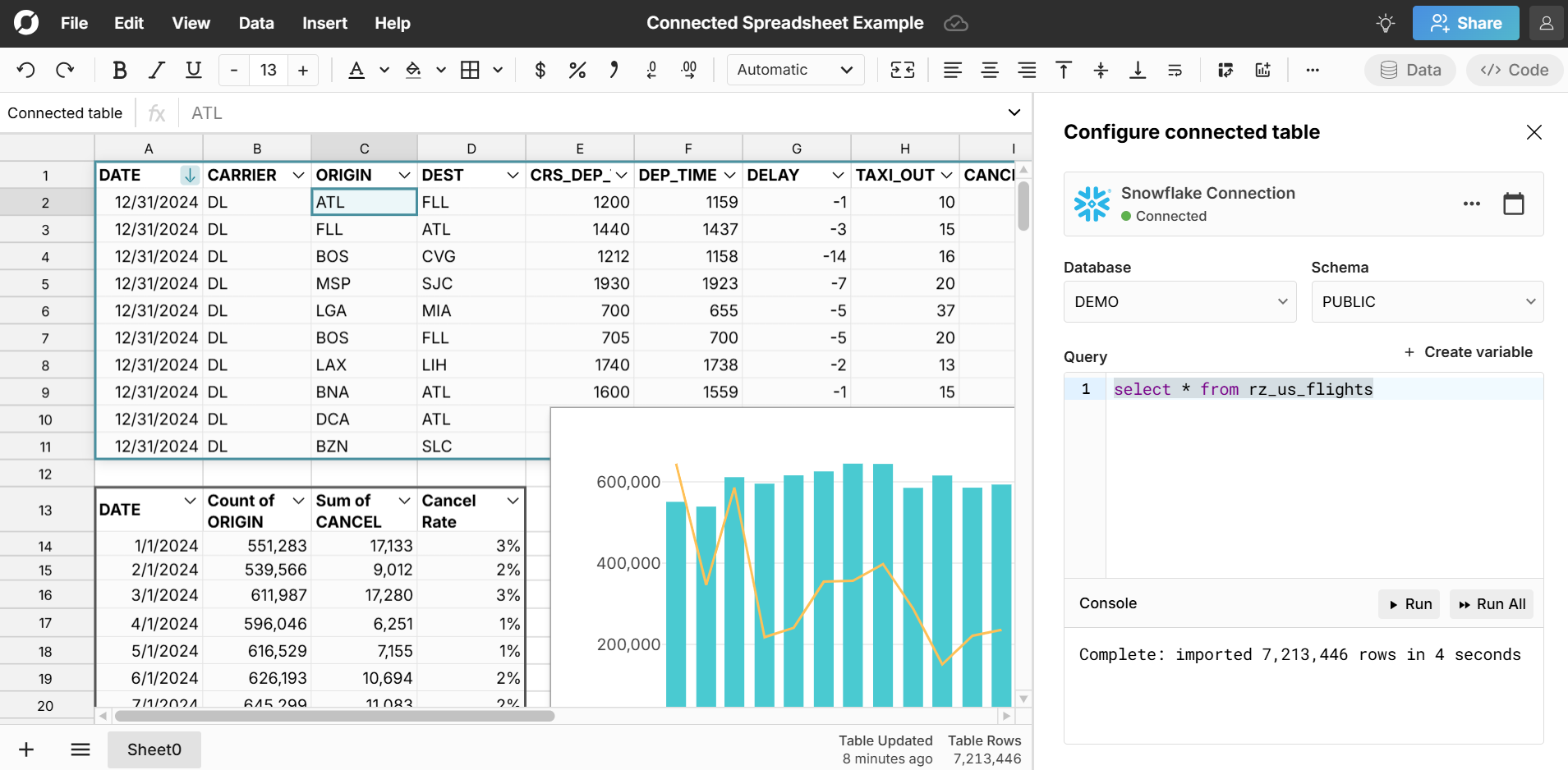
Here's a video tutorial that shows how to create a connected spreadsheet that auto-updates:
How to Automate Spreadsheet Updates
After adding your connected table, you can set up scheduled refresh to auto-update your spreadsheet at a specific time each day. Everything built on top of the connected table (pivot tables, charts, formulas, etc.) also updates and stays in sync. Here's how to schedule auto-refresh for your spreadsheet:
- Double click on your connected table to open up the editor and click the calendar icon
- Select Refresh daily at and choose your time.
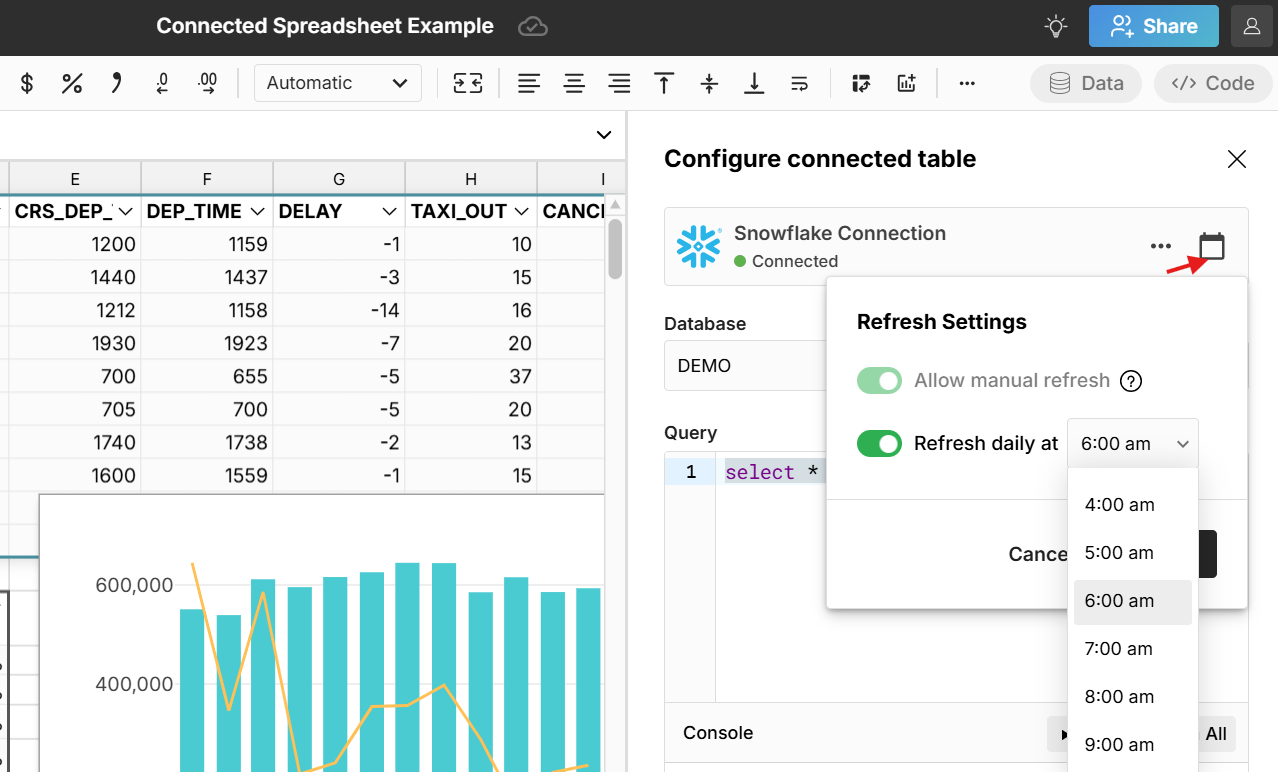
Sharing connected spreadsheets
There are multiple options for sharing connected spreadsheets and data in Row Zero:
Sharing the spreadsheet:
Click the Share button in the top right of the workbook to share your connected spreadsheet with teammates. Sharing in Row Zero is similar to Google Sheets and Excel 365 online. You can invite a particular email to collaborate on the spreadsheet and designate each sharee as having either editor or viewer access. 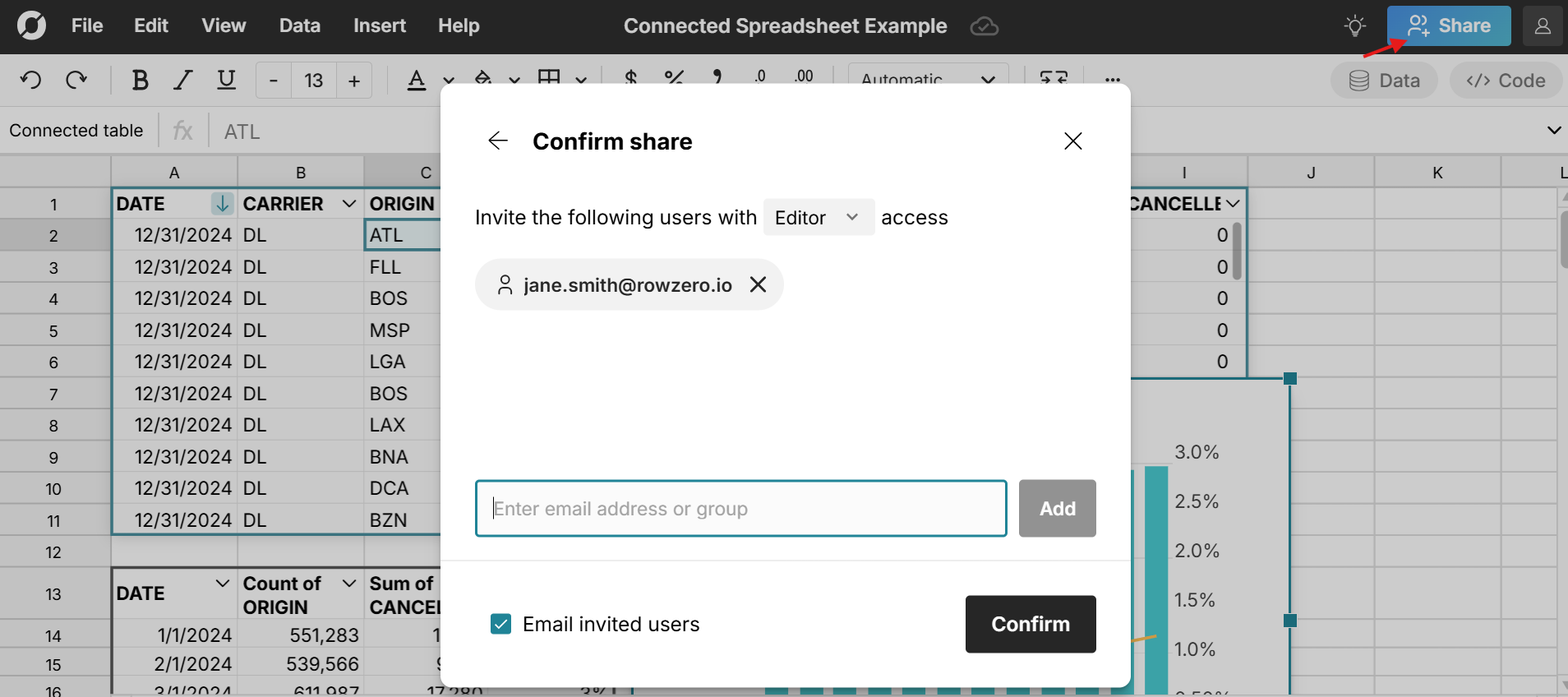
You can also share via link and designate the link to be view or edit, as well as public or within org only.
The most common way to share connected sheets is to create a recurring spreadsheet dashboard or report, schedule auto-updates, and then share as view-only.
Shared data sources
In addition to sharing the whole spreadsheet, you can also share one-click access to the source data query via the data sources feature. This lets teams share queries as dynamic data sources that can be refreshed or scheduled to update automatically. This is an easy way to give less technical users an easy way to create connected spreadsheets from governed, "source of truth" datasets.
Note: On Enterprise plans, you can also choose to restrict sharing of particular data sources or even restrict sharing globally.
Working with Connected Tables
Connected tables make it easy to work with large, connected datasets in a spreadsheet. They provide a dynamic, condensed view of the data that makes it easier to view, filter, sort, and transform large datasets quickly. You can easily apply column level transformations, add calculated columns, create dynamic pivot tables, dynamic charts, etc.
You can also write formulas (e.g. COUNTIF) that reference columns in the connected table. You can keep both your raw data and your analysis in the same view in the same sheet. And when your connected source data updates, everything built on top of it also updates automatically and stays in sync.
Here's more info about working with connected tables.
5 Advantages of a Connected Spreadsheet
Connected spreadsheets dramatically improve efficiency, collaboration, data governance, and security compared to manually updating spreadsheets and working with CSV and Excel files.
Spreadsheet efficiency: With connected spreadsheets, you build your analysis once and then schedule auto-updates. No more repeat work or manual updates. This is particularly useful for recurring spreadsheets like spreadsheet dashboards, weekly business reviews, monthly reports, and financial statements. You can also leverage built-in date aggregation in pivot tables to summarize date/times by day, week, month, quarter, etc.
Big data power: Row Zero can handle much larger datasets than Excel or Google Sheets, so you can connect to large, updating data tables like logs, transaction data, website analytics, etc. Row Zero's free plan supports 10s of millions of rows and Enterprise plans support billion row datasets (1000x Excel's row limit) and scale with your data sizes.
Leverage spreadsheet features vs writing code: Row Zero's big data power lets you import entire tables from your data source with a simple "_Select _ from table_name*" into your spreadsheet, so you can leverage familiar spreadsheet functions and features to clean and analyze your data instead of writing complex SQL and re-running queries. You can also import multiple tables from multiple sources and join the data in your spreadsheet using lookup functions like XLOOKUP, VLOOKUP, MULTILOOKUP, etc.
Streamline collaboration: Easy access to up-to-date data streamlines collaboration and fosters a data-driven culture. Users can easily share connected spreadsheets and collaborate in real-time. Data teams can also give non-technical users one-click access to updating "source of truth" data with shared data sources to ensure everyone is working from the right data and provide a self-serve analytics tool.
Data governance and security: By securely connecting directly to your data sources, Row Zero significantly improves data governance and security. Instead of downloading and sharing untraceable CSVs and Excel files, you share secure links to spreadsheets that require a company login to access. Your data never leaves the cloud. Enterprises can enable secure single sign-on (SSO), set advanced access controls, and optionally restrict sharing, data export, and copy/paste. View enterprise security features.
Updating spreadsheets via file import
While it is ideal to connect directly to your data source, Row Zero also makes it easy to update spreadsheets dynamically via file import. This is a good option if your datasets are stored in files and you don't have access to the source data tables. To update your spreadsheet with the latest file, simply import your file to a specific cell in your existing spreadsheet and automatically update everything in your spreadsheet.
Row Zero supports a variety of large file formats including big CSV files, parquet files, JSONL, TXT, .gz files, etc.
Conclusion
Row Zero is a connected spreadsheet specifically built for big data and security. It's a powerful alternative to Excel and Google Sheets for companies that want to seamlessly and securely connect to large, dynamic data sources. While you can connect Excel and Google Sheets to data sources using add-ins, it can have some challenges. For example, if you work with large datasets, you'll likely hit the data limits of Excel and Google Sheets. Stop wasting time manually updating Excel spreadsheets with new data or purchasing data connectors for Google Sheets. You can try Row Zero for free to see how easy it is to build big, connected spreadsheets and significantly improve spreadsheets in your organization.