Open a JSONL file with Row Zero
JSONL is a highly efficient file format for processing large datasets where each line represents a valid JSON object. Row Zero is a spreadsheet built for big data that easily opens JSONL files to view and analyze JSONL data.
This guide explores the JSON lines format, its advantages, disadvantages, and compares it to other formats like CSV and JSON. We will also dive into practical use cases and conversion techniques between formats like JSON to JSONL and JSONL to CSV.
Open a JSONL file with Row Zero
Skip to a specific section below or continue reading for the full guide.
Table of Contents
- Open JSONL in a spreadsheet
- Convert JSONL to CSV
- Import JSONL to Postgres, Snowflake, or Databricks
- Create and Open JSONL in a text editor
- Guide to JSONL and Python
- What is a JSONL file?
Open JSONL in a spreadsheet
It's easy to open JSONL in Row Zero. Row Zero is a cloud spreadsheet that can handle very large, billion row files, so you can view and edit your JSONL file online with ease. Here's how in 3 easy steps:
1. Open up a workbook in Row Zero
Login or sign up for free to get started.
2. Import your JSONL file:
An example JSONL file stored in plain text format would look like this in raw form:
{"company_id": 1, "company_name": "Health Consulting", "industry": "Media", "founded_year": 2013, "employees": 2421, "location": "Amsterdam, Netherlands", "revenue": 120665847}
{"company_id": 2, "company_name": "Tech Networks", "industry": "Transportation", "founded_year": 2002, "employees": 6462, "location": "Amsterdam, Netherlands", "revenue": 192666419}
{"company_id": 3, "company_name": "Vision Dynamics", "industry": "Education", "founded_year": 1984, "employees": 9808, "location": "Seoul, South Korea", "revenue": 219661910}
To open in Row Zero, Click Data in the navigation to import a JSONL file from S3, your computer, or URL. Select and preview your file, and then click Import. 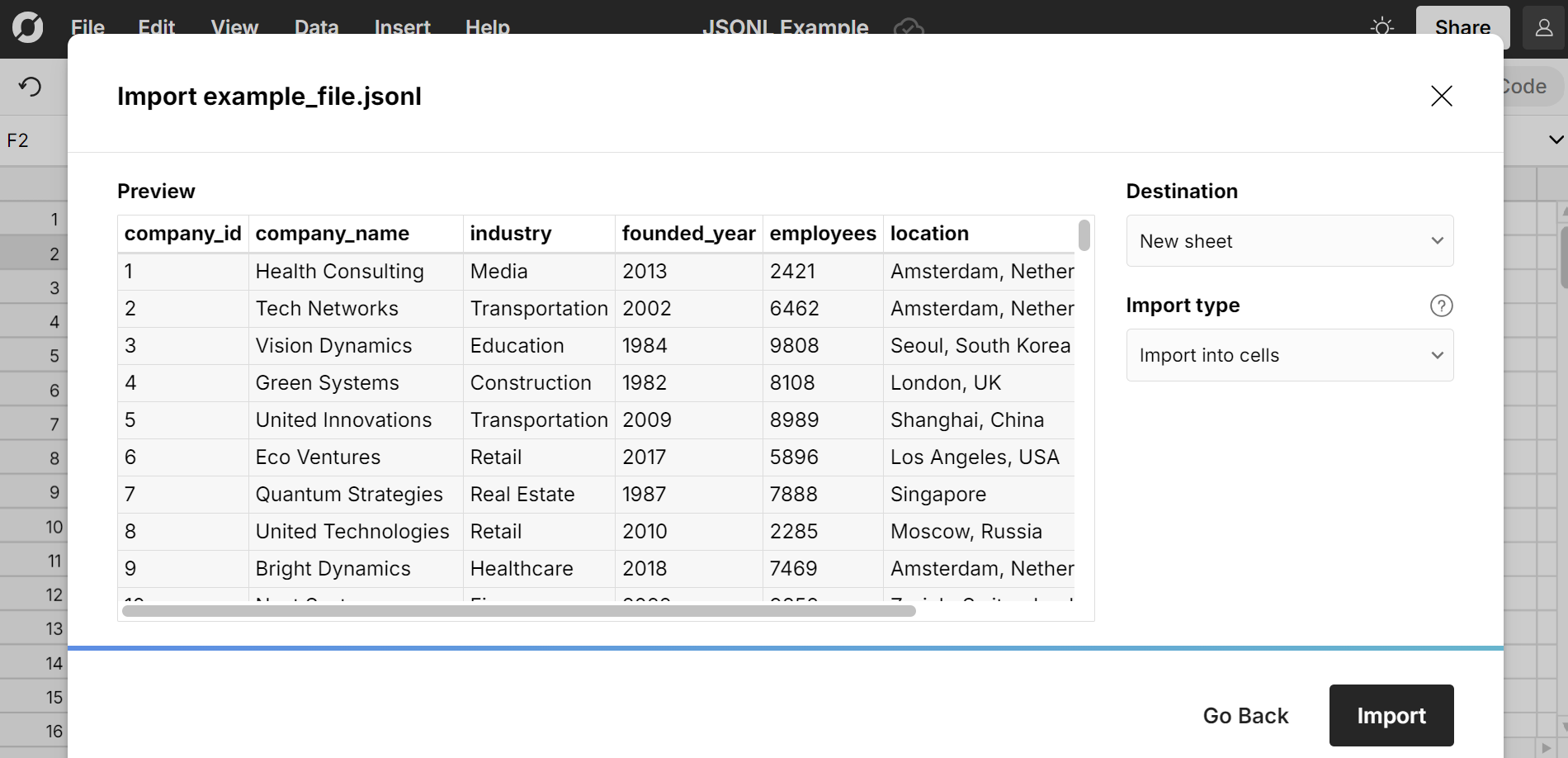
3. View and edit your JSONL file as a spreadsheet
Row Zero automatically converts JSONL to spreadsheet format: 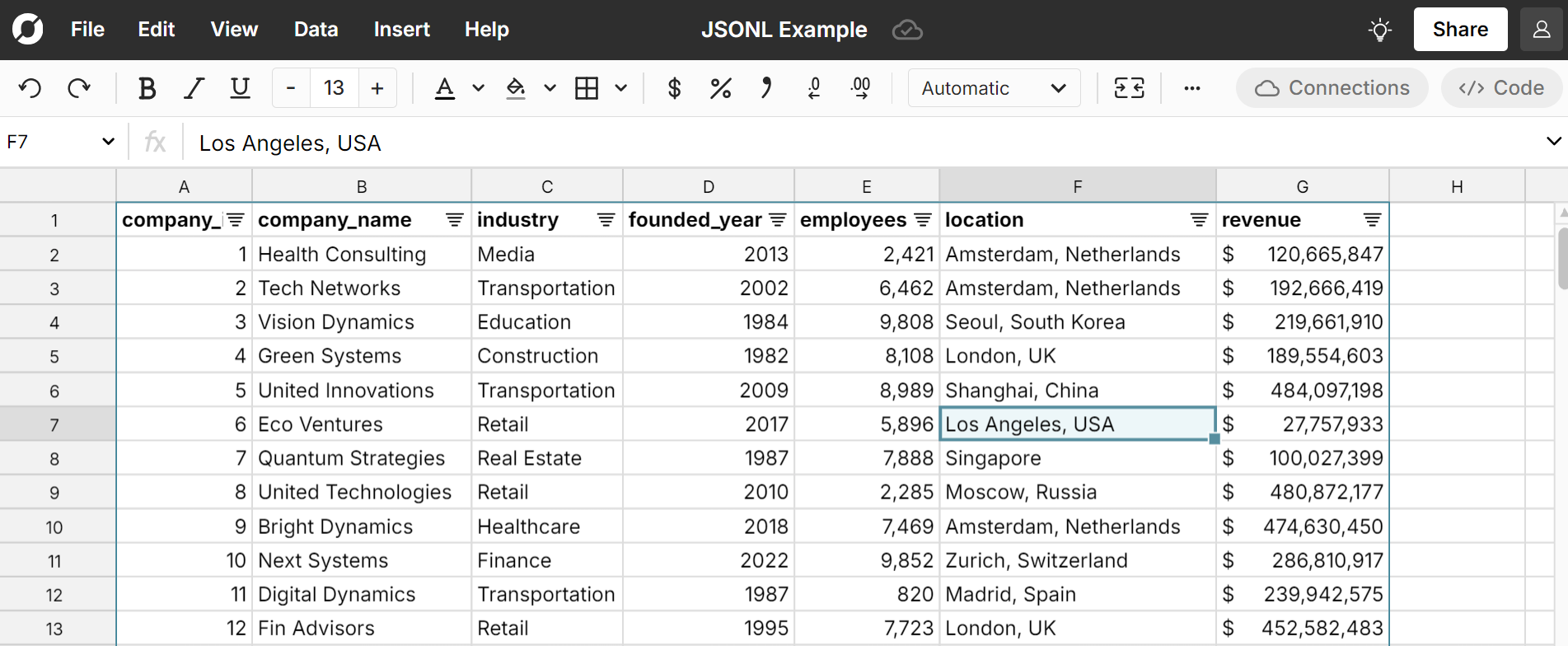
Your JSONL file is now a spreadsheet in Row Zero, and you can view, edit, chart, and pivot JSONL data just like a CSV or typical spreadsheet file.
Bonus: Open jsonl.gz files automatically
Row Zero will automatically unzip and open jsonl.gz files just like any other file. Because JSONL is often used for very large datasets and streaming data, it's commonly compressed using a stream compressor like gzip, which generates a jsonl.gz file. The JSONL.gz format is more efficient for file storage and transfer.
Open a JSONL file with Row Zero
Convert JSONL to CSV
Once you've uploaded your JSON lines file to Row Zero you can easily export to CSV at any time. You can preview and edit the data and then export to CSV when you're ready. This is an easy way to convert JSONL to CSV. Since CSV is a more universally supported file format, this is also an easy path to open JSONL in Excel, Google Sheets, and other applications that support CSV but don't support JSONL. 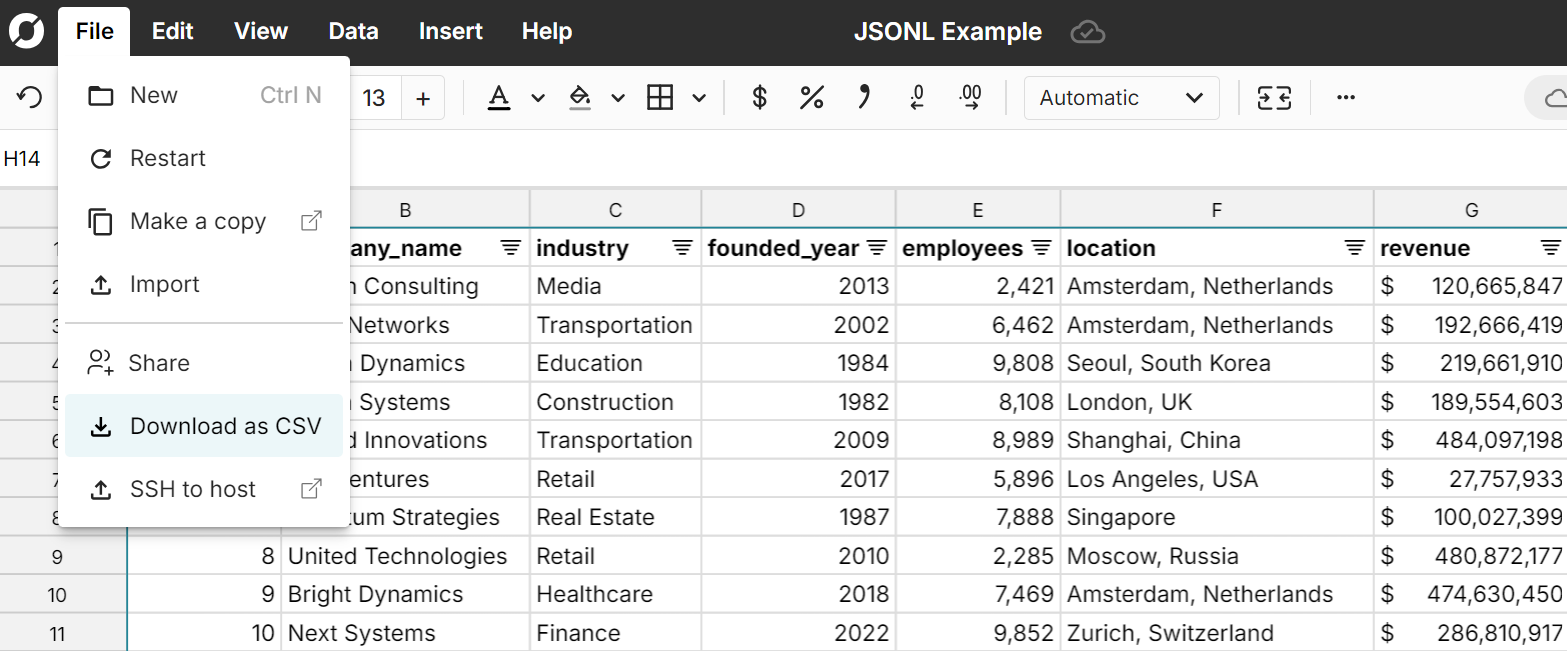
Note: See below for how to convert CSV to JSONL.
Import JSONL to Postgres, Snowflake, and Databricks
Row Zero lets you easily export your spreadsheet data to Postgres, Snowflake, and Databricks. After uploading your JSONL file to Row Zero, just select the cells you want to copy to Postgres, right-click, and select Export to and then select your destination. This is an easy way to import JSONL data to Postgres or your data warehouse. 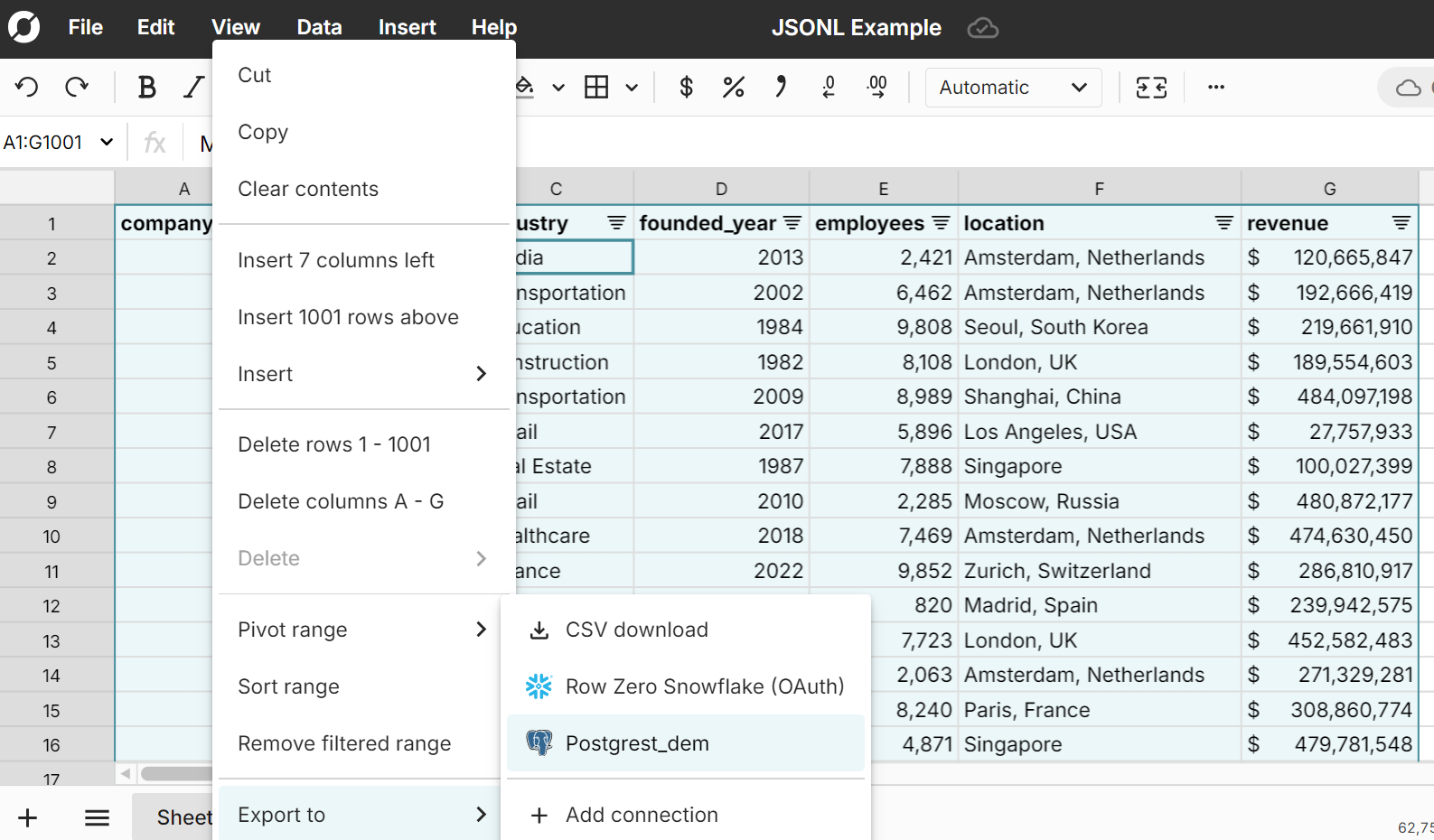 NOTE: Behind the scenes, this is converting JSONL to CSV and then importing CSV to Postgres. So the data will be written into your database in tabular CSV format consisting of rows and columns and NOT written as JSON objects. To write JSON objects to your database, you're better off using something like Python.
NOTE: Behind the scenes, this is converting JSONL to CSV and then importing CSV to Postgres. So the data will be written into your database in tabular CSV format consisting of rows and columns and NOT written as JSON objects. To write JSON objects to your database, you're better off using something like Python.
Create and Open JSONL in a text editor
JSONL files are plain text so you can open JSONL in any text editor like notepad++. Each line will be displayed as a JSON object. Similarly, you can create JSONL files in a text editor by adding valid JSON objects line by line and then saving the file with a .jsonl extension. 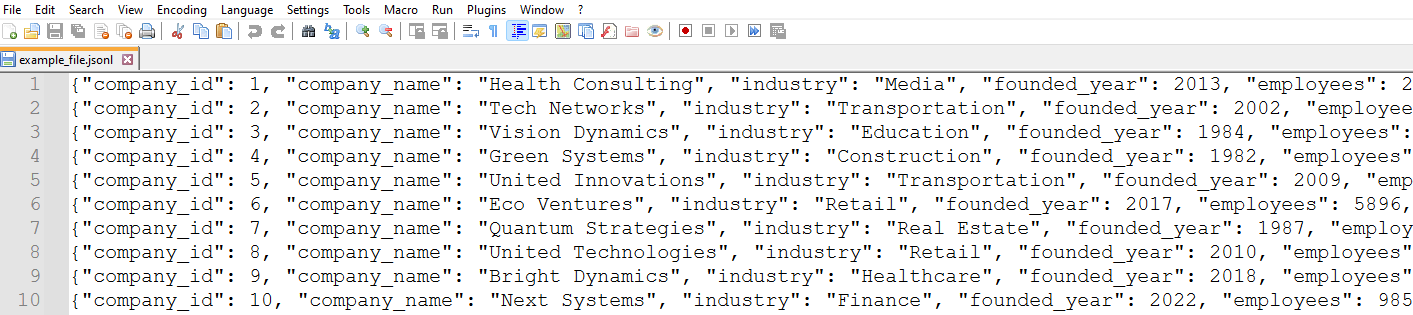 Given that JSONL files are often large or complex datasets, text editors may have limited use beyond quickly viewing the JSONL file. If you need to analyze or troubleshoot a JSONL file, you'll likely need a more powerful JSONL viewer like a spreadsheet.
Given that JSONL files are often large or complex datasets, text editors may have limited use beyond quickly viewing the JSONL file. If you need to analyze or troubleshoot a JSONL file, you'll likely need a more powerful JSONL viewer like a spreadsheet.
Guide to JSONL and Python
Python and JSON lines are often used together to work with big datasets. Here are a few how-tos to get started.
Read JSONL in Python
It's easy to open and read JSONL files in Python using the Python json or jsonlines library
import jsonlines
with jsonlines.open('data.jsonl') as reader:
for obj in reader:
print(obj)
# data.jsonl is your file name in this example
Create a JSONL file with Python
It's easy to create JSONL in Python programmatically. Here's example code:
import jsonlines
data = [{"name": "John", "age": 30}, {"name": "Anna", "age": 22}]
with jsonlines.open('output.jsonl', mode='w') as writer:
writer.write_all(data)
Convert JSON to JSONL in Python
You can convert a JSON file to JSONL format in Python by breaking down the JSON file into individual objects and writing each one on a new line. Here's example Python code:
import json
import jsonlines
# Load the JSON file
with open('data.json', 'r') as f:
data = json.load(f)
# Write to a JSONL file
with jsonlines.open('data.jsonl', mode='w') as writer:
for obj in data:
writer.write(obj)
This can be an easy way to open a JSON file in a spreadsheet like Row Zero. Just convert JSON to JSONL and then import to Row Zero. From Row Zero you can export to CSV, Postgres, Snowflake, etc. You can also use this process to open JSON in Excel by creating a CSV via Row Zero.
Convert CSV to JSONL in Python
Converting a CSV file to JSONL involves reading the CSV rows and converting each row to a JSON object, which can then be written to a JSONL file.. Here's example Python code:
import csv
import json
# Function to convert CSV to JSONL
def csv_to_jsonl(csv_file, jsonl_file):
# Open the CSV file
with open(csv_file, mode='r', encoding='utf-8') as csv_f:
reader = csv.DictReader(csv_f) # Automatically use the header row as field names
# Open the JSONL file
with open(jsonl_file, mode='w', encoding='utf-8') as jsonl_f:
for row in reader:
jsonl_f.write(json.dumps(row) + '\n') # Write each row as a JSON object followed by a newline
# Example usage:
csv_to_jsonl('input.csv', 'output.jsonl')
What is a JSONL file?
JSONL, short for JSON Lines, is a file format where each line represents a valid JSON object. It is essentially a collection of JSON objects, with one object per line, making it highly efficient for processing large datasets in a streaming or batch-processing manner. Since each line is an independent JSON object, the entire file doesn't need to be loaded into memory at once, unlike traditional JSON files.
A sample JSONL file might look like this:
{"name": "Oscar", "age": 30, "city": "New York"}
{"name": "Anna", "age": 52, "city": "London"}
{"name": "Juan", "age": 32, "city": "Chicago"}
5 Advantages of JSONL format
There are several benefits of JSONL files:
Memory Efficiency: JSONL allows you to process one object at a time without loading the entire file into memory, making it ideal for handling large datasets.
Line-by-Line Processing: JSONL's line-based structure enables you to read, modify, or stream each entry individually, which is useful in distributed systems.
Easy to Append: Adding new data is simple. Just append a new line with a valid JSON object.
Scalability: JSONL works well in both small and large-scale data scenarios, from batch processing to real-time applications.
Streaming: JSONL is ideal for streaming applications, as you can process data in chunks rather than waiting for the entire dataset.
Disadvantages of JSONL format
While the JSONL format offers several advantages, it does have a few drawbacks:
Lack of Structure: Unlike a CSV file, JSONL does not have a predefined schema, which means that each line can have different fields. This makes validation more complex.
Human Readability: While JSON itself is readable text, JSONL files with thousands or millions of lines are harder to manually inspect and debug.
Limited Tool Support: JSONL does not have as much widespread support as CSV. Many data analysis tools like Excel or Google Sheets do not directly support JSONL files.
Fortunately, Row Zero makes it easy to open JSONL in a spreadsheet format that is easy to view and analyze.
JSONL vs CSV
While JSONL and CSV may be used in similar circumstances to store and transfer data, there are key differences:
- Structure: CSV files are tabular, consisting of set rows and columns, while JSONL files consist of individual JSON objects that can vary in structure.
- Ease of Use: CSV is widely supported in various tools and is easier for human inspection, whereas JSONL is better suited for programs and scripts.
- Flexibility: JSONL supports more complex data types like nested objects, arrays, and non-uniform data, whereas CSV is strictly flat.
- Data processing: JSONL is more efficient for large datasets and streaming or processing data incrementally without loading the entire file into memory. CSV may be more efficient for quickly parsing smaller datasets that can be loaded into memory at once and when dealing with simple, flat, and uniform data that fits well into rows and columns.
JSONL vs JSON
While both file formats deal with JSON objects, there are key differences between JSON and JSONL.
Storage: JSON files are stored as a single, often large, structured file, while JSONL breaks this structure into separate objects for each line, making it easier to stream and process in parts.
Parsing: JSON requires you to load and parse the entire document at once, which can be inefficient for large datasets. JSONL allows for incremental parsing line by line.
Modification: JSONL is easier to modify since each line can be treated as a separate entity. JSON, on the other hand, requires careful handling of the entire structure to avoid errors.
Good use cases for JSONL
There are a number of use cases where JSON Lines is a good choice for your file format:
Log Files: JSONL is great for storing logs where each event is an individual JSON object, allowing you to parse and analyze logs efficiently.
APIs and Real-time data: Many web services, such as Twitter/X or Elasticsearch, return or accept data in JSONL format due to its efficiency in handling real-time streaming data.
Big Data: JSONL is useful in distributed systems where each line can be processed independently, making it a good fit for Hadoop, Apache Spark, and similar frameworks.
Machine Learning: JSONL is ideal for processing large training datasets that need to be loaded incrementally, especially for natural language processing (NLP) or image data.
Conclusion
The JSONL format is a powerful tool for handling large and complex datasets efficiently, especially in real-time and streaming applications. Its advantages include memory efficiency and easy line-by-line processing. Row Zero makes it very easy to open JSONL files in a spreadsheet and convert JSON lines to CSV. Most importantly, Row Zero supports billion row file sizes so you can open large JSONL files to view, analyze, or troubleshoot. Ready to get started?