Open a large .txt file with Row Zero
The .txt file format is sometimes used to manage and transfer large files, but it can be a challenge to open very large TXT files in Excel or Google Sheets. If your file is more than 1 million lines, you'll likely hit a row limit or be forced to split your .txt file into multiple files. Fortunately, Row Zero offers a free and easy way to open and edit large .txt files online in a spreadsheet. Row Zero is a supercharged spreadsheet that can handle the biggest datasets, including billion row, multi-GB .txt files and .txt.gz files.
Open a large .txt file with Row Zero
There are several ways to open a large text file, depending on your needs, technical skills, and whether the file has delimmiters. Skip to specific sections using the links below or continue reading for the full guide.
- Open large TXT file online as a spreadsheet
- Convert TXT to CSV
- Convert TXT to Excel
- Split TXT file into multiple files
- Convert TXT to Google Sheets
- How to open a txt.gz file
- Open a TXT file with Python
- Split a TXT file with Python
- Open in a text editor for big files
- Open other large file formats: .csv, .parquet, .gz
- Why are .txt files used for big datasets?
- Conclusion
Open large TXT file online as a spreadsheet
If your TXT file has delimmiters (commas, tabs, pipes, etc.), you can open it as a spreadsheet. Row Zero lets you easily open and edit large TXT files in a powerful online spreadsheet. Here's how in 3 easy steps:
Open up a workbook in Row Zero
Row Zero is an online spreadsheet built for big data. Login or sign up for free to get started.Import your .txt file: In the top navigation, click Data to import your large text file directly from your computer, from a URL, or directly from Amazon S3.
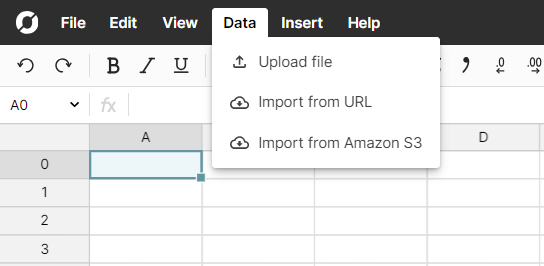 Row Zero should automatically handle delimmiters, but if needed, you can click Advanced options to specify how you'd like them handled. Then click Import.
Row Zero should automatically handle delimmiters, but if needed, you can click Advanced options to specify how you'd like them handled. Then click Import. 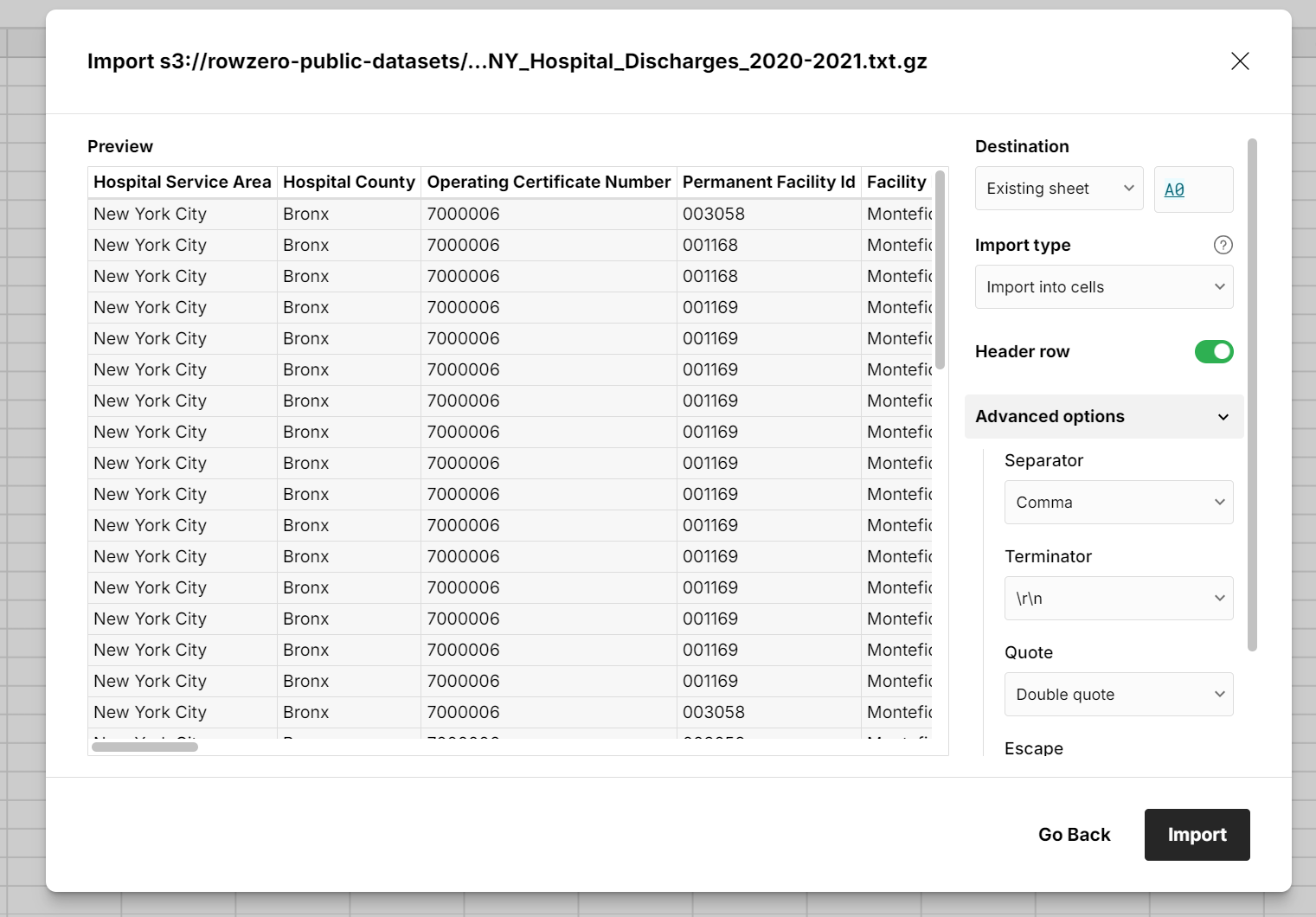
View and edit your .txt file as a spreadsheet
Your .txt file is now a Row Zero spreadsheet, and you can do your favorite spreadsheet work like pivot tables, SUMIFS, XLOOKUP, charts, and more. Here's an example txt file of a log of all hospital admissions in the state of NY from 2020-2021. It's several million rows and easily opens instantly.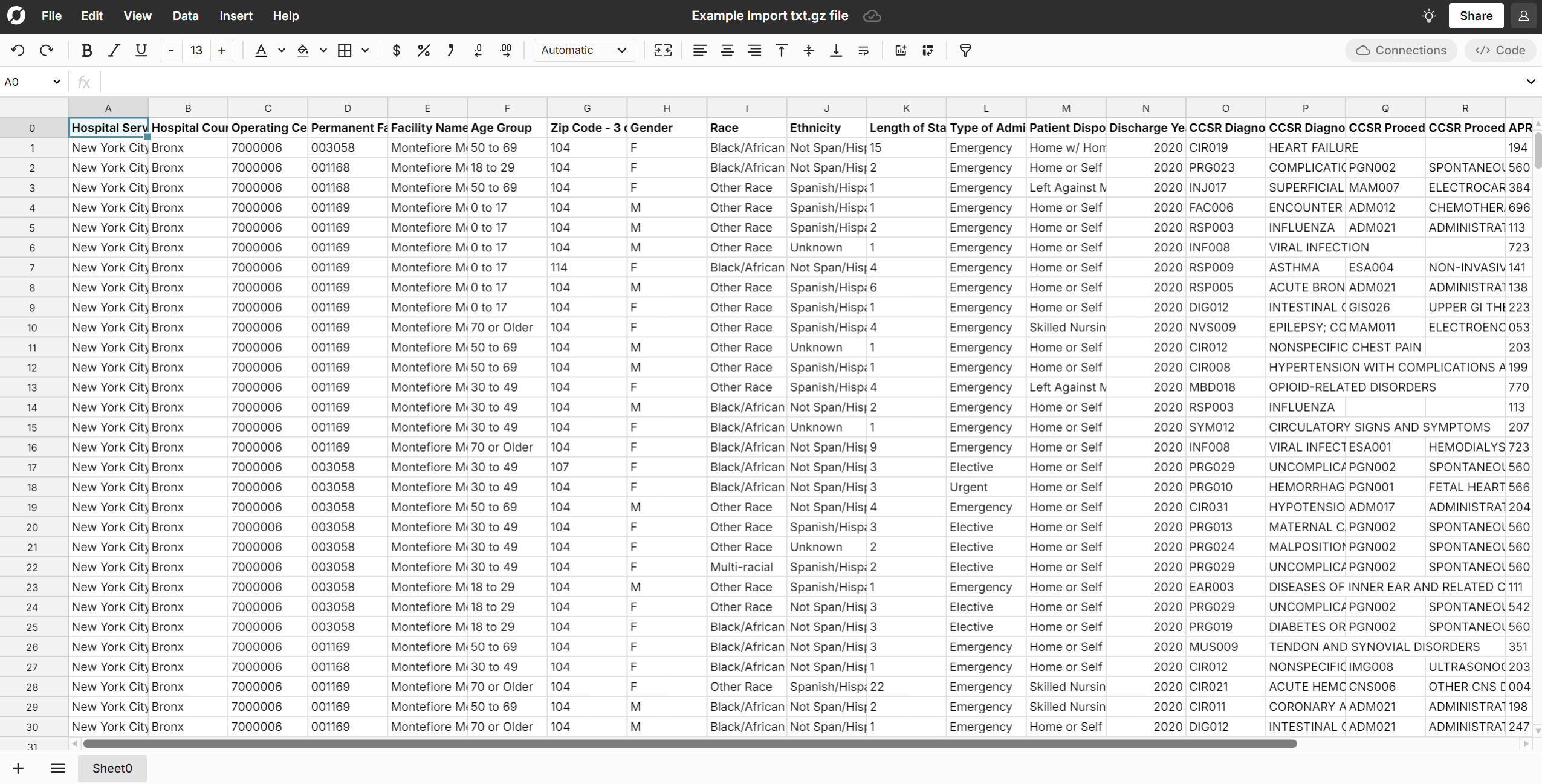
Convert TXT to CSV
Assuming your TXT file has delimmiters, you can easily convert .txt to .csv using Row Zero. Similar to the steps above, simply upload your TXT file to Row Zero. Feel free to make any edits or transformations and then go to File, Download as CSV.
Convert TXT to Excel
For smaller .txt files that are a few MB or thousands of rows, you can open text files direclty in Excel using the "Import" or "Open" feature and the program guides you through a wizard to handle delimiters (commas, tabs, etc.). To avoid formatting issues, you may want to first select your entire Excel workbook and format to plain text before importing your file. Excel's default formatting may cause issues with certain things like dates or URLs.
To open large TXT files in Excel, you may need to first split the TXT file into multiple smaller files. Excel has a row limit of 1,048,576 rows, so if your TXT file is 1 million lines or longer you will not be able to convert the TXT file to excel. Instead, you'll need to split the TXT file first (see below) or use a more powerful spreadsheet like Row Zero. Row Zero is a good alternative to Excel for large files.
How to split TXT file into multiple files
If you need to split a TXT file because it is too large to open in Excel or whatever program you are running, your best bet is to just choose a program that can open big data files. For example, Row Zero can open billion row files.
However, if it's critical to open your large file in Excel or Google Sheets, you'll need to split into multiple files of about 100,000 rows. There are a few services that split TXT files into multiple files. SplitCSV.com can split large TXT files into multiple files and is free for files up to 10 million lines. If you have bigger files you may need to download a service like UltraEdit or use Python to split your files.
Convert TXT to Google Sheets
Similar to Excel, opening TXT files in Google Sheets is fairly straightforward if the file is less than a few hundred thousand rows and has delimmiters. Just follow the import guide and choose the correct delimmiters (tab, comma, pipe, etc.).
If your TXT file is too large to open in Google Sheets, you can use Row Zero instead to open and edit the file. Row Zero is a great Google Sheets replacement for large files.
Similar to Excel, if it's critical to get your files into Google Sheets, you'll need to split the large TXT file into smaller CSV or TXT files.
How to open a txt.gz file
A .txt.gz file is a plain text file that has been compressed using the Gzip algorithm. It is commonly used for reducing the file size of large text files to save storage space and improve transmission efficiency. Fortunately, Row Zero makes its super easy to open a txt.gz file in a spreadsheet, assuming it has delimmiters. It's as easy as opening any file format in Row Zero. In any Row Zero spreadsheet, just go to Data and import from file, URL, or Amazon S3. Row Zero automatically handles the work to decompress and unzip the .gz file and open it in a spreadsheet in Row Zero. 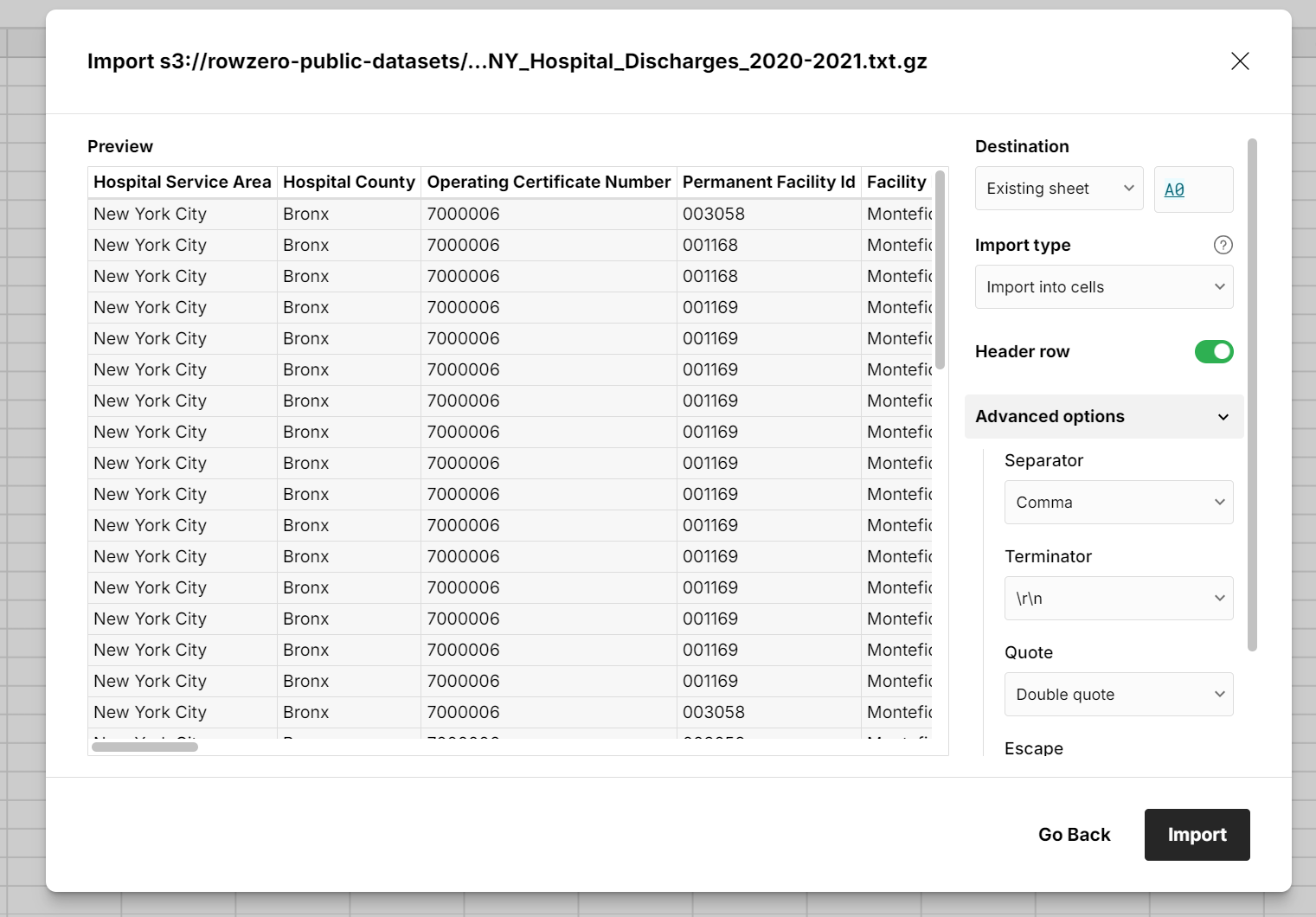
Open a TXT file with Python
More technical folks may want to use Python to open a large TXT file. To open and process a large text file in Python without exhausting system memory, it's generally recommended to read the file in smaller chunks or line by line. Below are two common approaches to do this efficiently:
Option 1: Read the file line by line This is the simplest method. It uses very little memory, as each line is read and processed one at a time:
with open('largefile.txt', 'r') as file:
for line in file:
# Process each line here
print(line)
Option 2: Read the file in chunks You can also read the file in chunks, which is useful if the lines are very long or you need to process specific-sized data chunks.
def read_in_chunks(file_object, chunk_size=1024):
while True:
data = file_object.read(chunk_size)
if not data:
break
yield data
with open('largefile.txt', 'r') as file:
for chunk in read_in_chunks(file):
# Process each chunk here
print(chunk)
Split a TXT file with python
You can easily use python to split a large TXT file by lines or size. Here's sample Python code:
def split_file_by_lines(file_path, lines_per_file):
with open(file_path, 'r') as file:
lines = file.readlines()
for i in range(0, len(lines), lines_per_file):
with open(f'output_{i//lines_per_file + 1}.txt', 'w') as new_file:
new_file.writelines(lines[i:i + lines_per_file])
Here is an example of how to use it:
split_file_by_lines('large_file.txt', 100000) # Split by 100000 lines per file
Open in a text editor for very large files
Need to open a large file in a text editor instead of a spreadsheet program? If your text file is unstructured and doesn't have delimmiters, you'll need to open it in a text editor for very large files.
For extremely large files (hundreds of MB or GBs), desktop editors like Sublime Text, Notepad++, or VS Code will generally be more reliable than most online options. If you need to open and edit files that large, consider using a desktop application.
Open other large file formats: CSV, parquet, .gz, JSONL
The good news is you can follow similar steps to open large CSV files, parquet files, JSONL files, or .gz files. Row Zero makes it easy to open any of these file formats. In any Row Zero spreadsheet, simply go to Data and import your file. Row Zero can open and edit very large files including billion row datasets.
Why are TXT files used for big datasets?
The .txt format is often chosen for large files due to its simplicity, universality, flexibility, and human-readable nature. It serves as a versatile and simple solution for storing large amounts of unstructured or semi-structured data that needs to be shared, processed, or archived across different systems. Text files are plain and simple: the .txt format is a basic and widely compatible file type that can be read by virtually any operating system or application. It's common to use .txt files for temporary data storage or backup.
Conclusion
The .txt file format offers a simple yet versatile solution for storing and managing big data. Text files with delimmiters can be opened as a spreadsheet. For smaller file sizes, you can open TXT files in Excel or Google Sheets. To open very large TXT files, you'll need to use a more powerful spreadsheet like Row Zero. Row Zero lets you open very large TXT files online and edit them directly in a spreadsheet. Ready to get started?
Open Large .txt Files with Row Zero