Share a dynamic copy of a Row Zero workbook or template via a URL
Users can create a dynamic link that will create a copy of the current version of their workbook whenever it is accessed. This can be helpful for sharing dynamic datasets, publishing large datasets, or sharing templates so the sharee can have their own editable copy without impacting the original version.
Here's how to create dynamic copy links for Row Zero workbooks:
- In the workbook you want to share, click the Share button in the top right. At the bottom of the Share window, select Anyone with link can view and then click Copy link
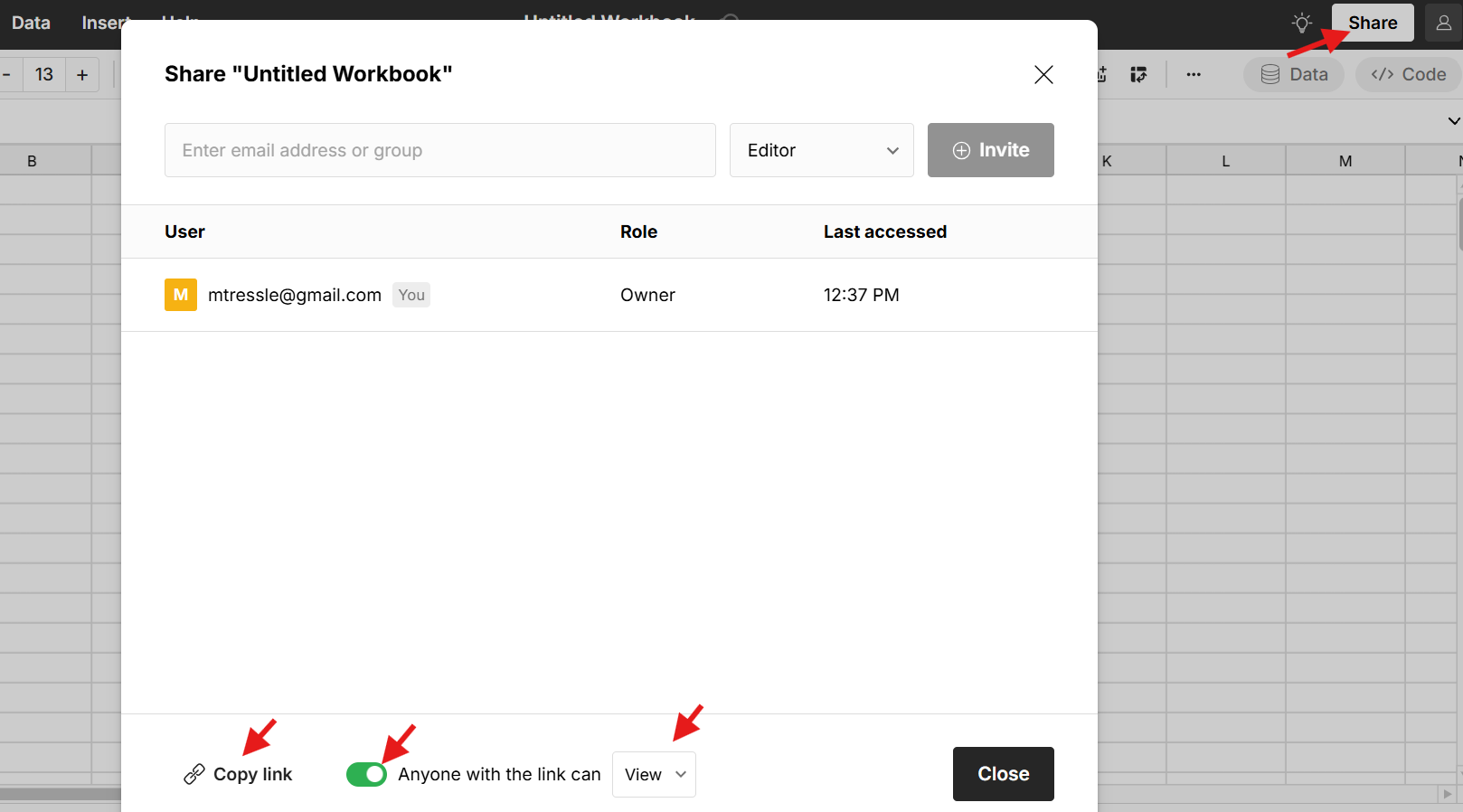
- When sharing or publishing the link, add ?copy to the end of the URL.
- When anyone visits the link, it will create their own copy of the workbook that they can edit.
Example: In our ZIP Code to State blog post, we share a public copy of our workbook using the ?copy URL parameter (https://rowzero.com/workbook/0F41E1613F44E71C8CB338A4/49?copy) so that anyone can click the link and open their own editable version of the workbook.
Advantages of using the dynamic copy feature
There are several advantages to using this dynamic copy feature:
- No need to download and upload files
- If your workbook updates with new data, then the user will get the latest version of the file any time they visit the link.
- It's an easy way to share big files publicly
Related: Create dynamic "Open in Row Zero" links
If you need help creating a dynamic copy link, please contact us.