There are three main reasons why Excel cannot open a file:
- The file is too big for Excel
- Excel won’t open the file type
- There is a problem with the file
If you cannot open a file in Excel, try Row Zero. Row Zero is a spreadsheet for big data that easily opens files too large for Excel and also opens files Excel won't, like parquet, .gz, etc.
In this guide, we'll give solutions for each reason why Excel cannot open files, using Row Zero.
Reasons why Excel won't open a file correctly
1. File too big for Excel
Excel cannot open files more than ~1 million rows (max row is 1,048,576). When you try to open a file too big for Excel, you get a warning - "This data set is too large for the Excel grid."
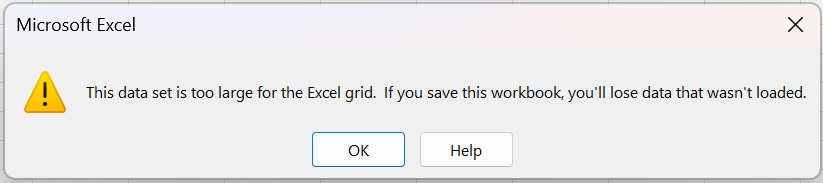
If you click 'OK', the file will take a while to open and then cut off data at row 1,048,576.
Solution: Open the file in Row Zero. Row Zero easily opens files too large for Excel. Row Zero is a spreadsheet for big data that works like Excel and Google Sheets but supports 1000x bigger datasets. Here's a breakdown of row limits by spreadsheet: 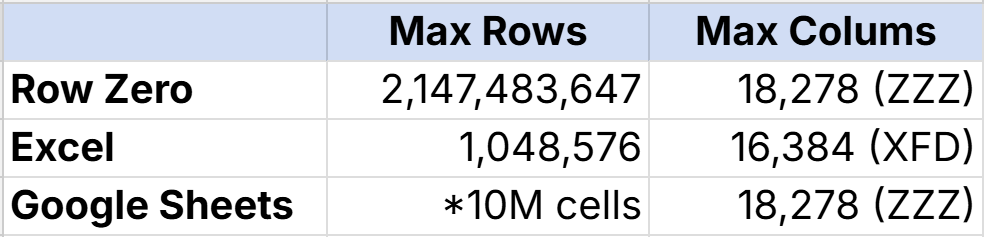
Row Zero also connects directly to your database or data warehouse, so you can seamlessly import data without using files and build big, connected spreadsheets that auto-update.
2. Excel won't open file type
There are several large file formats that won't open in Excel. For example, Excel won't open parquet files or compressed .gz files.
Solution: Row Zero easily opens parquet files and unzips and opens .gz files automatically. Simply open a new workbook and import your file.
Row Zero opens a variety of large file formats including big CSV files, TSV, TXT, JSONL, XLSX, etc. in addition to parquet and .gz files.
3. There is a problem with the file
If your file is under 1 million rows and is a file format Excel supports like XLSX, CSV, TSV, or TXT then there is likely a problem with your file. Here are possible issues to troubleshoot:
The file has formatting issues - File formats like CSV, TSV, and TXT have no inherent validation. You can label any text file as .csv, .tsv, or .txt, so it's possible that your file contains invalid content. Common CSV errors include inconsistent row lengths, fields not properly enclosed in quotes, inconsistent delimiters, unescaped quotes, extra spaces, etc. Here's a breakdown of common import errors with solutions.
Memory and performance issues - Even if your file is under Excel's limits, Excel may fail to open the file, hang, or crash if the file has too many objects or formulas, or is using too much memory. Here are common reasons why Excel freezes or slows down.
File format issues - It's possible your file extension doesn't actually match your file. As mentioned above, you can save any text file with any extension you want, so extensions don't always reflect the actual file. Try opening in a text editor to get a quick sense if the file is valid.
File corruption - Files can become corrupted for a number of reasons. For example, if saving was interrupted or the file was compressed or altered by another program in a way that Excel can't handle. Corrupted files may fail to open in Excel correctly. The best resolution may be going back to a previously successful version of the file.
Macros and add-ins - If macros are disabled, but the file relies on them, then you may have functionality or data missing from the file. It's also possible that add-ins can produce files Excel fails to open.
Security and protected files - While not necessarily an issue with the file, some files won't open in Excel because they are protected or you may not have access to open the file. Files downloaded from the internet or email may open in Protected View and not display correctly until enabled. If a file is password protected, you'll need the password to open in Excel.
Conclusion: How to troubleshoot why Excel won't open files correctly
There are several reasons why Excel fails to open a file correctly. Common reasons include the file is too large for Excel, Excel doesn't support the file type, or there are issues with the file itself. Here are steps to troubleshoot why Excel won't open a file correctly:
- Check the file type - look at the file extension to determine if it is a file format that Excel will open. Excel opens CSV, TSV, TXT, and XLSX files without much issue. Excel won't open large file formats like parquet or compressed files like csv.gz files.
- Check to see if the file is too large to open in Excel. If the file has more than 1,048,576 rows, you won't be able to open the full file in Excel. If you're not sure how many rows the file has, consider files more than 100MB as being potentially too large to open in Excel.
- If you can rule out 1 and 2 above, then there may be an issue with the file itself. You can try reverting back to a previously successful version of the file, try downloading it again, or try opening in another program.
If you're struggling to open a file in Excel or are experiencing slow Excel performance, try opening the file in Row Zero.