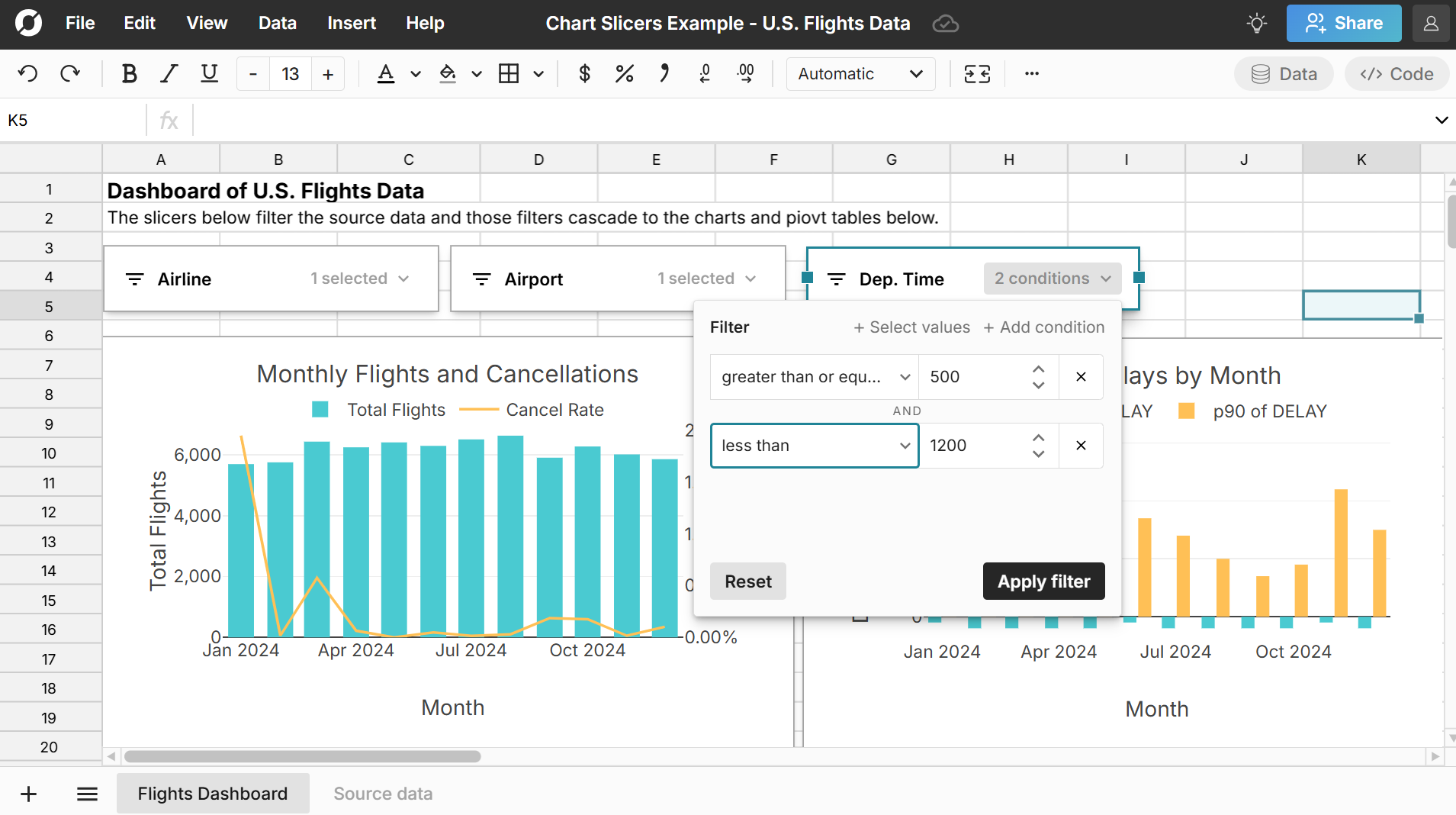
Chart slicers are a convenient way to dynamically filter charts in a big spreadsheet. Row Zero makes it easy to add slicers to any chart. In this guide, we'll show how to filter charts with slicers and share live examples of chart slicers.
View live chart slicer examples
- What is a chart slicer?
- How to add slicers to charts
- How to connect slicers to multiple charts
- Chart slicers vs filters
- Row Zero slicers vs slicers in Excel and Sheets
What is a chart slicer?
In Row Zero, a slicer is a portable filter that can be moved anywhere in your spreadsheet, so you can easily filter charts and pivot tables. Slicers filter the underlying source data, which dynamically filters charts and pivot tables that reference the source data. 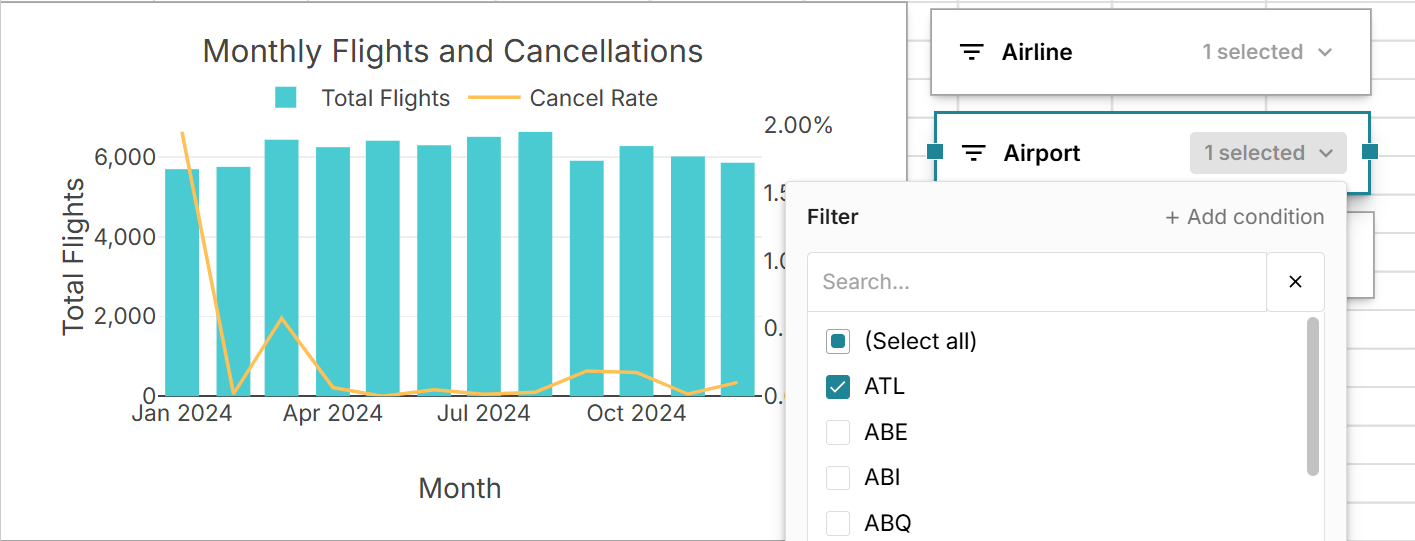 Slicers are useful for dashboards and summary sheets in large, complex workbooks. You can place slicers in a convenient location to make it easy to filter charts and pivot tables without going back to the source data. View a live example of chart slicers in a spreadsheet here to see how they work.
Slicers are useful for dashboards and summary sheets in large, complex workbooks. You can place slicers in a convenient location to make it easy to filter charts and pivot tables without going back to the source data. View a live example of chart slicers in a spreadsheet here to see how they work.
How to add slicers to charts
Row Zero makes it easy to add slicers to any chart. Here's how to add chart slicers:
- Go to your chart's source data, click on a cell in the data and go to 'Insert', 'Slicer' in the header navigation. If adding a slicer to a cell range, ensure that filters are applied before adding your slicer.
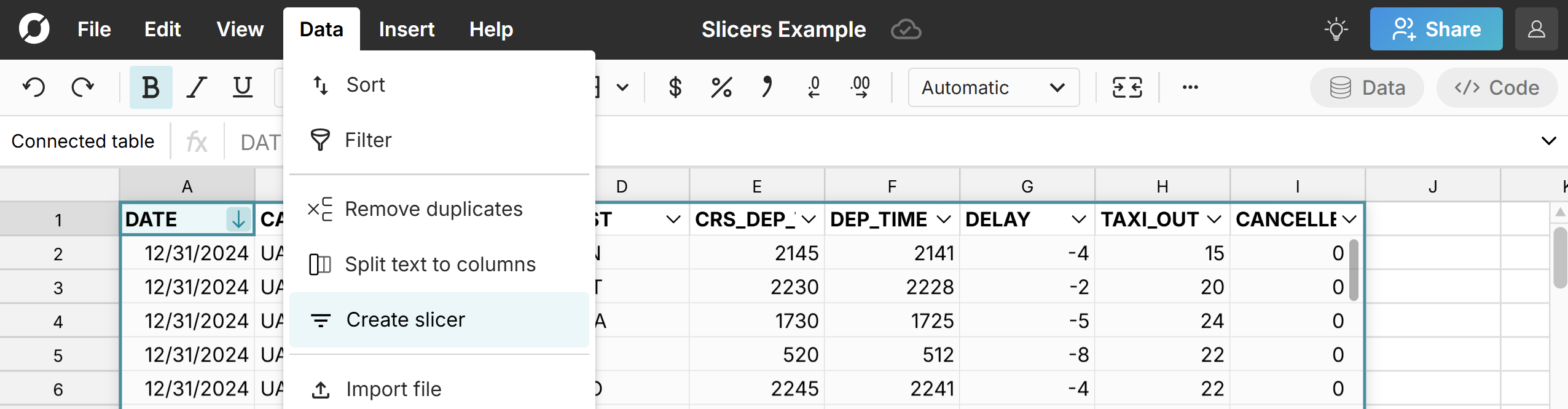
- Select each column to create a slicer for and click 'Apply'. A slicer is created for each column selected.
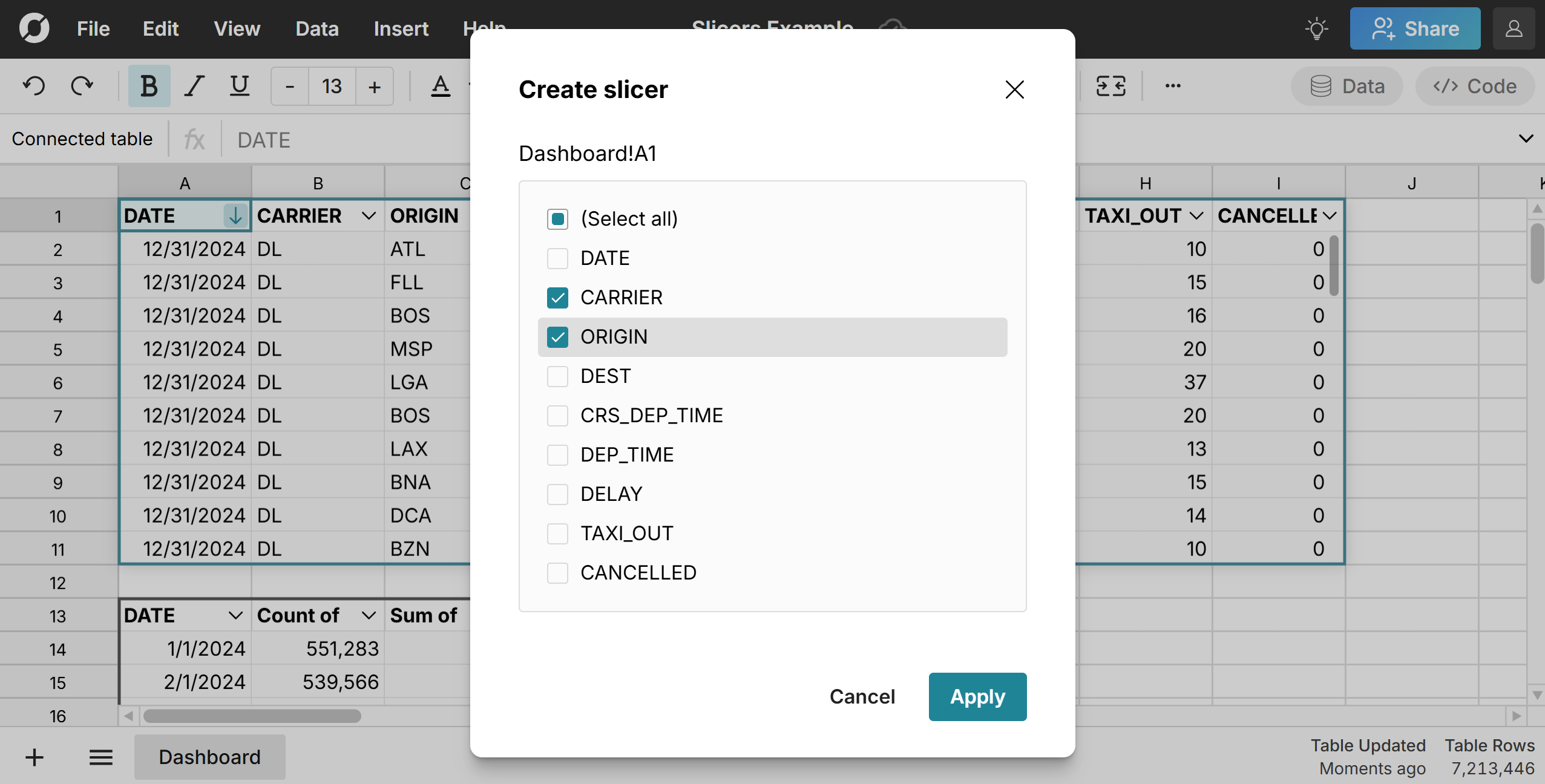
- Click in the dropdown to filter the slicer. You can filter by values or conditions. Click 'Apply' and the source data will filter accordingly, along with any charts and pivot tables that reference the source data.
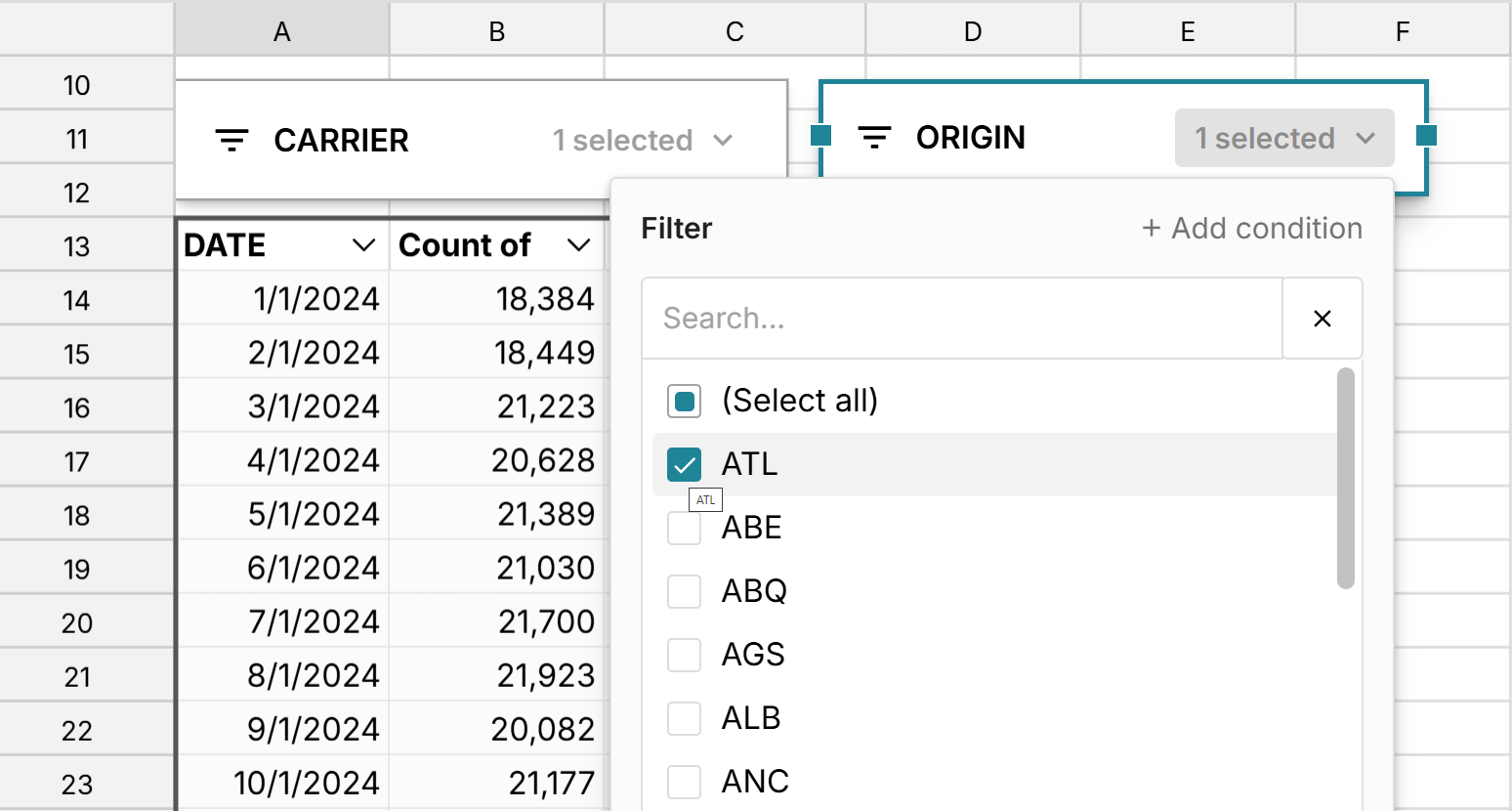
- You can move your slicer around the sheet or cut and paste your slicer to another sheet. You can also configure your slicer and rename it by double clicking on it or right-clicking on the slicer and selecting 'Configure slicer'.
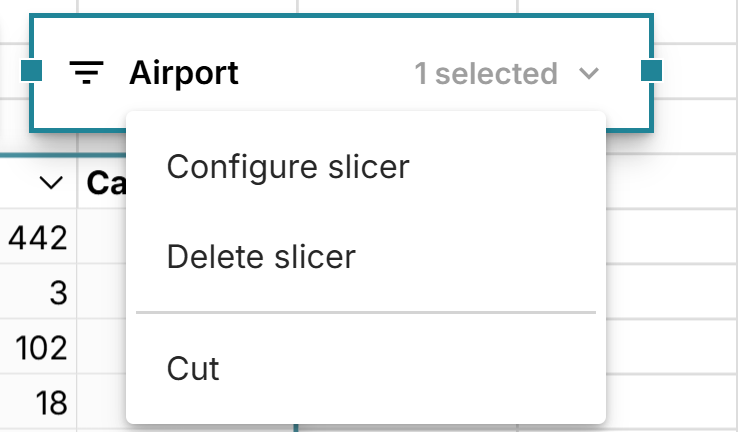
Note that you can add slicers without pivot tables in Row Zero, so you can easily add slicers to any chart.
How to connect slicers to multiple charts and pivot tables
It's easy to connect slicers to multiple charts and pivot tables when they share the same source data. Simply add a slicer to the source data and the slicer will control everything that references the source data. In addition to charts and pivot tables, you can also use the tilde function to dynamically filter formulas in sync with your slicers.
Here's a tutorial of how to create dashboard slicers to filter multiple charts and pivot tables at once:
Chart slicers vs filters
In Row Zero, chart slicers are full-featured, portable filters. Slicers filter a chart's source data. When you filter a slicer, it actively changes the filters applied to the source data. 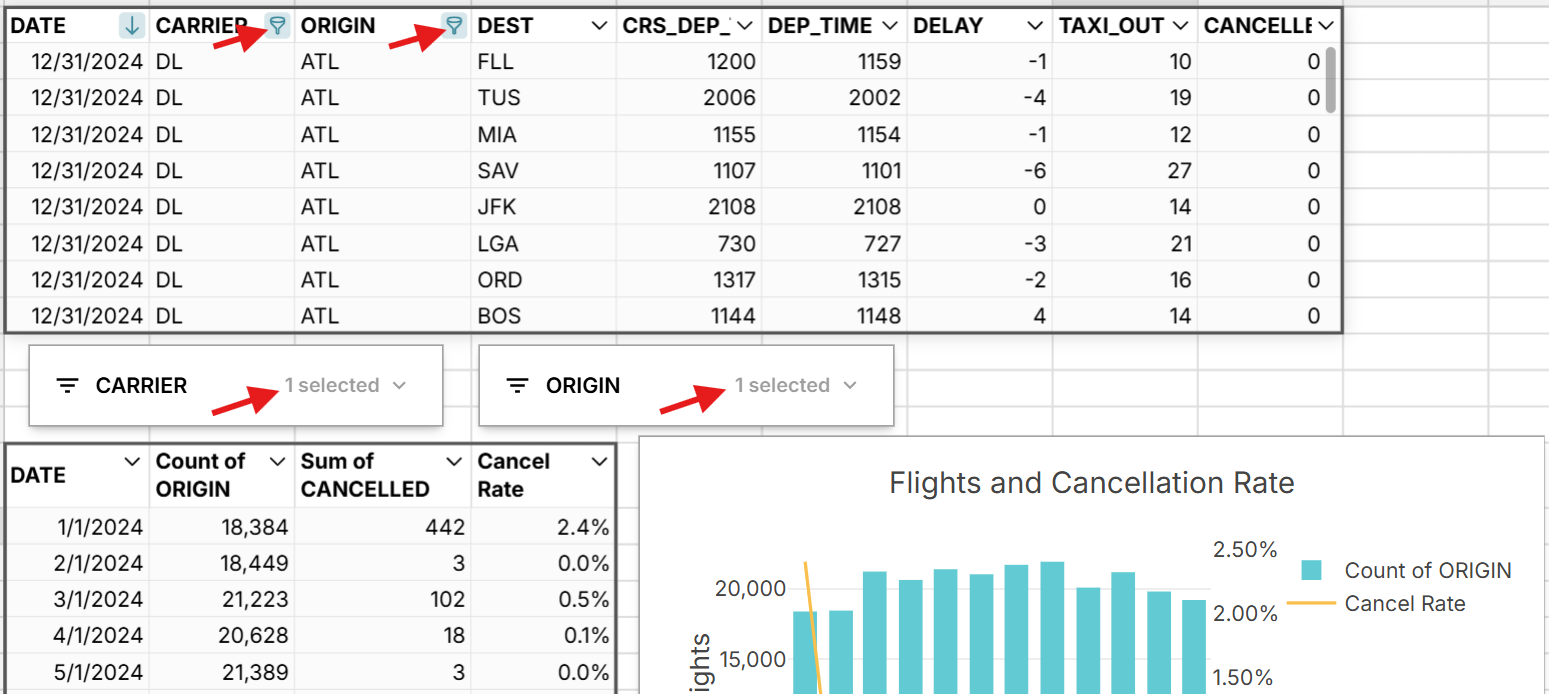
Since Row Zero slicers have full filter functionality, you can you easily filter on conditions (e.g. >=0), search values, select all, unselect all, and filter date groupings like month, week, day, etc.
Row Zero slicers vs slicers in Excel and Google Sheets
Row Zero slicers offer several unique advantages compared to Excel slicers and Google Sheets slicers.
- Row Zero slicers are full-featured filters: Row Zero slicers are full-featured column filters. You can filter charts and pivot tables by conditions or values, select all, select none, and search for values easily. You can also filter chart slicers by multiple conditions (e.g. > 0 and < 10). Slicers in Excel and Sheets are not full filters and are limited to just selecting values to filter your chart.
- Filter charts by date groupings like month, week, day, etc: You can use date slicers to filter charts by month, day, week, etc. or filter charts between dates using before and after filters.
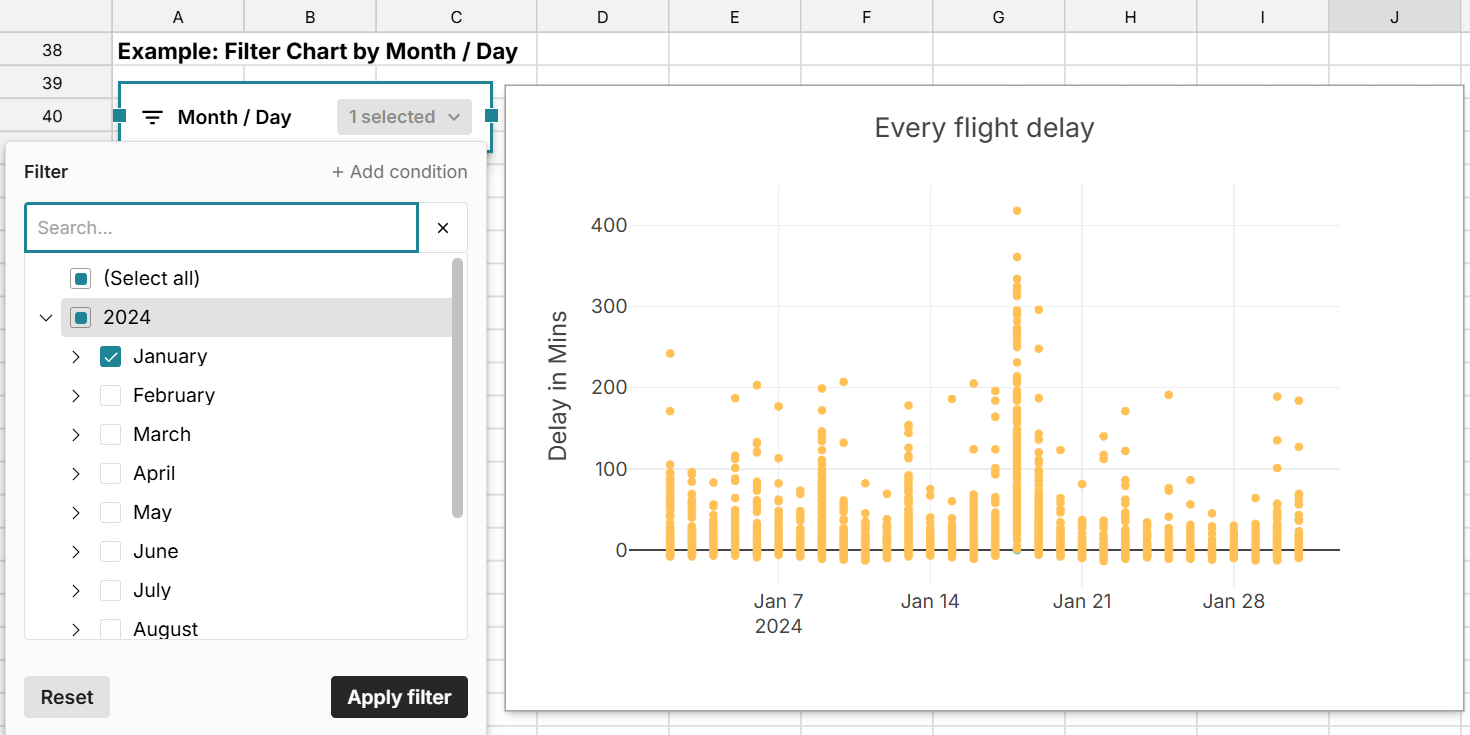
- Add slicers without pivot tables: Row Zero slicers can be added without pivot tables, so you can filter any chart, not just pivot charts.
- Big data slicers: Row Zero is 1000x more powerful than legacy spreadsheets so you can add slicers to big spreadsheets to visualize and analyze your data. Row Zero supports billion row spreadsheets on Enterprise plans. Excel slicers are limited to smaller datasets up to the Excel maximum row of 1,048,576 rows. Google Sheets limits are similar.
- Dashboard slicers: You can easily create one slicer for multiple charts and pivot tables that share the same source data. The process is simpler than using Report Connections for Excel slicers for multiple charts and pivot tables.
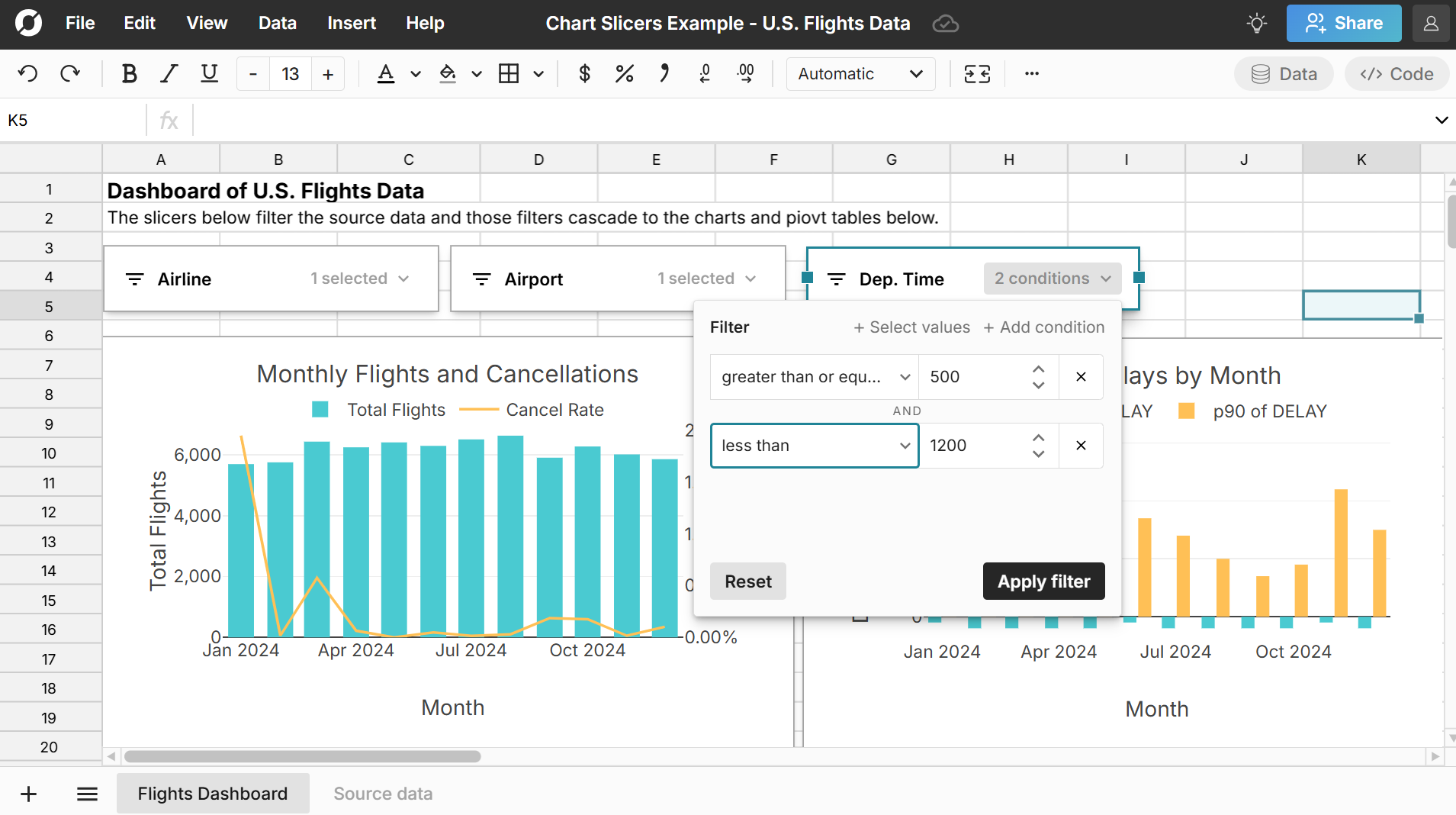
- Connected and auto-updating: Slicers added to connected spreadsheets dynamically filter charts and pivot tables as data updates and you can schedule data refresh to automate updates.
Conclusion
Row Zero slicers are a convenient way to filter charts in a spreadsheet. When slicers are added to source data, they dynamically filter charts, pivot tables, and dynamic formulas that reference that source data. Row Zero slicers are much more powerful than slicers in Excel and Google Sheets. Row Zero slicers are full-featured, portable filters and you can add slicers without pivot tables, so it's easy to add slicers to any chart. Slicers can filter charts on conditions (e.g. >=0), search values, select all, unselect all, and filter datetime groupings by day, week, month, etc. Row Zero makes it easy to build dynamic dashboards on massive datasets and slicers make it easy to quickly filter and explore these large datasets. You can view live slicer examples in a spreadsheet here and try Row Zero for free.