There are several ways to connect Google Sheets to Databricks, depending on your goals. This post outlines 3 ways to import Databricks data to Google Sheets.
We also show how Row Zero is a better solution for connecting Databricks to a spreadsheet. Row Zero is an enterprise-grade spreadsheet specifically designed to work with big data from cloud data warehouses and has a built-in Databricks connector for easy setup.
Table of Contents:
- 3 Ways to Connect Google Sheets to Databricks
- Databricks Connector for Google Sheets - An easy way to connect to Databricks and import data. However, it's a static import and isn't a solution for big datasets.
- CSV Upload - A simple, free process of exporting data from Databricks and uploading to Google Sheets. Note there is a 100 MB import limit.
- Coefficient - A Google Sheets add-on with an easy to use GUI that connects to Databricks with a 5000 row limit on free tier. $99/month for imports over 5,000 rows.
- Easier and Better Solution:
- Row Zero - A spreadsheet designed for big data with a built-in Databricks connector. Row Zero works like Google Sheets but can handle much larger datasets, much faster.
- Pros and Cons of Connecting Databricks to Google Sheets
3 Ways to Connect Google Sheets to Databricks:
1. Databricks Connector for Google Sheets
The Databricks Connector for Google Sheets makes it easy to import data from Databricks to Google Sheets. It's free and easy to set up. The main drawbacks are that it's a static import that cannot be dynamically re-run or automated and is subject to the data limits of Google Sheets. Here's how to set it up:
Open Google Sheets and go to Extensions > Add-ons > Get add-ons menu.
Search for "Databricks" and select "Databricks Connector for Google Sheets" and install it.
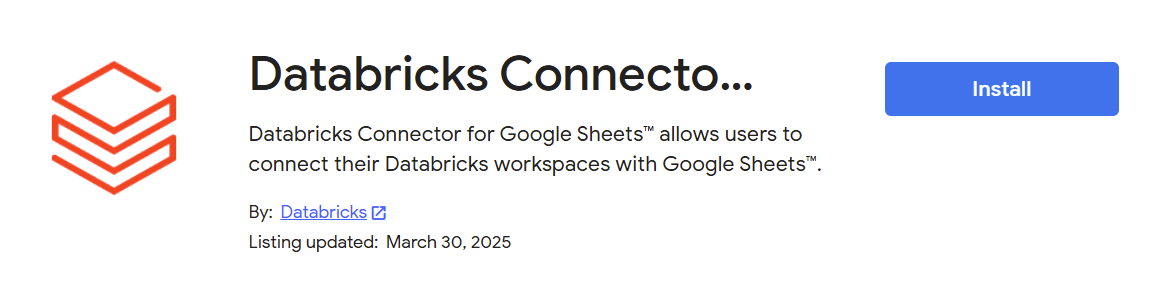
You'll be prompted to sign in and grant the connector access to your Google account.
Next you'll see a success message confirming that the Databricks Connector for Google Sheets has been installed.
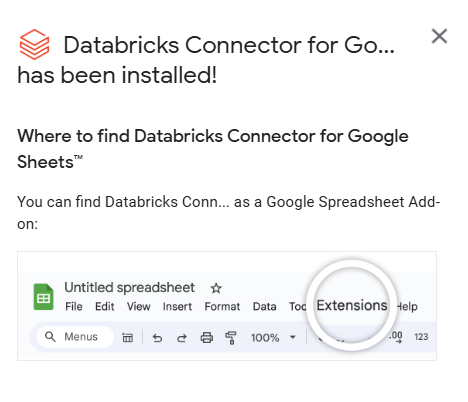
Next go to Extensions in the menu again and select "Databricks Connector for Google Sheets and select "Launch Sidebar".
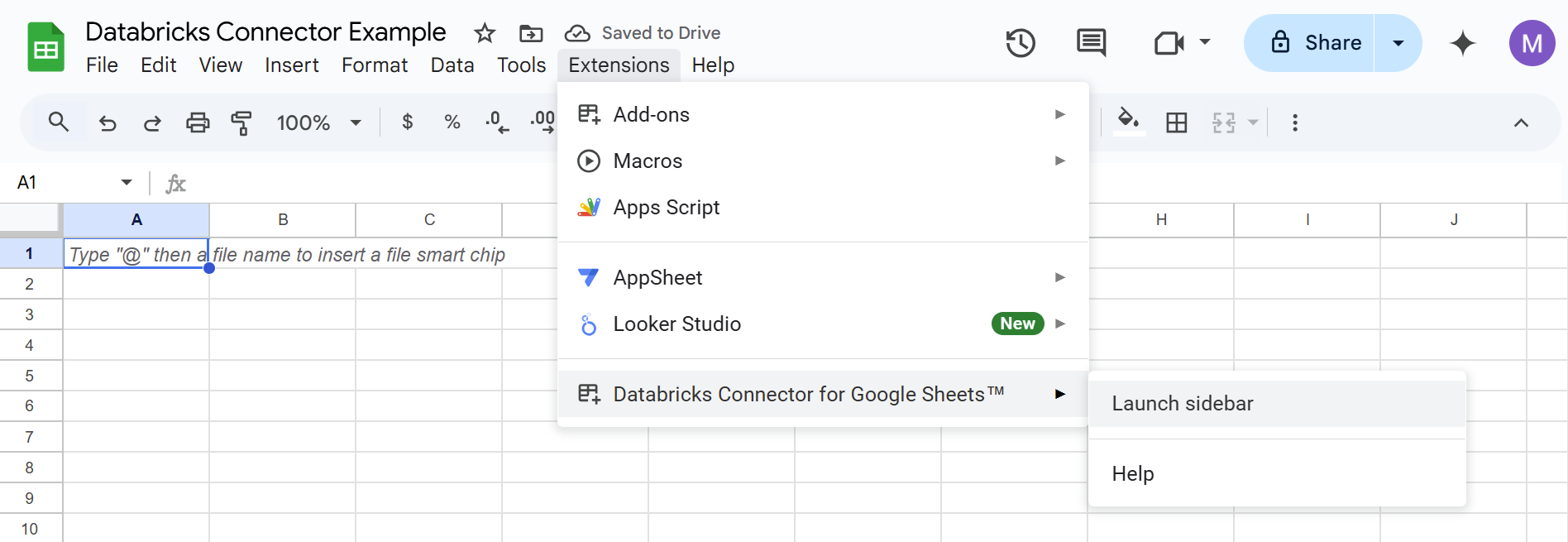
Enter your databricks workspace URL to login and hit Sign in.
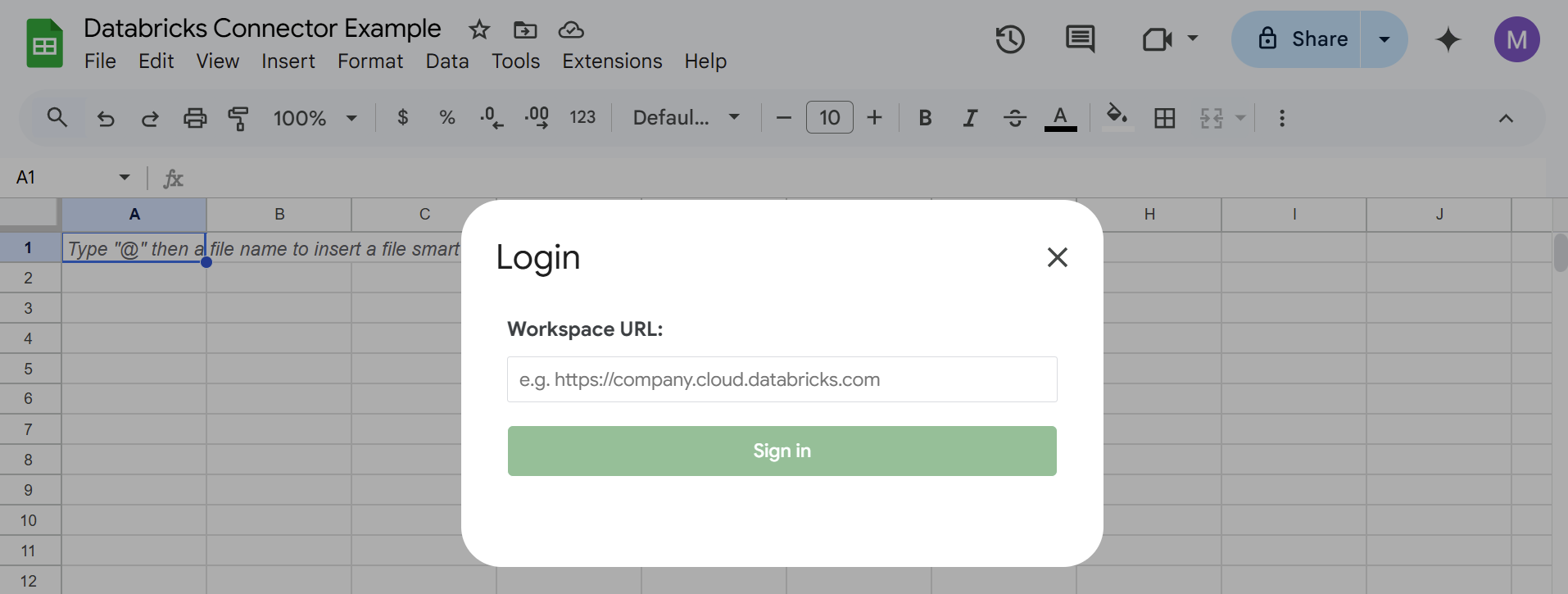
You'll see a success message if login is successful. Close this window and the Databricks Connector sidebar will appear on the right side.
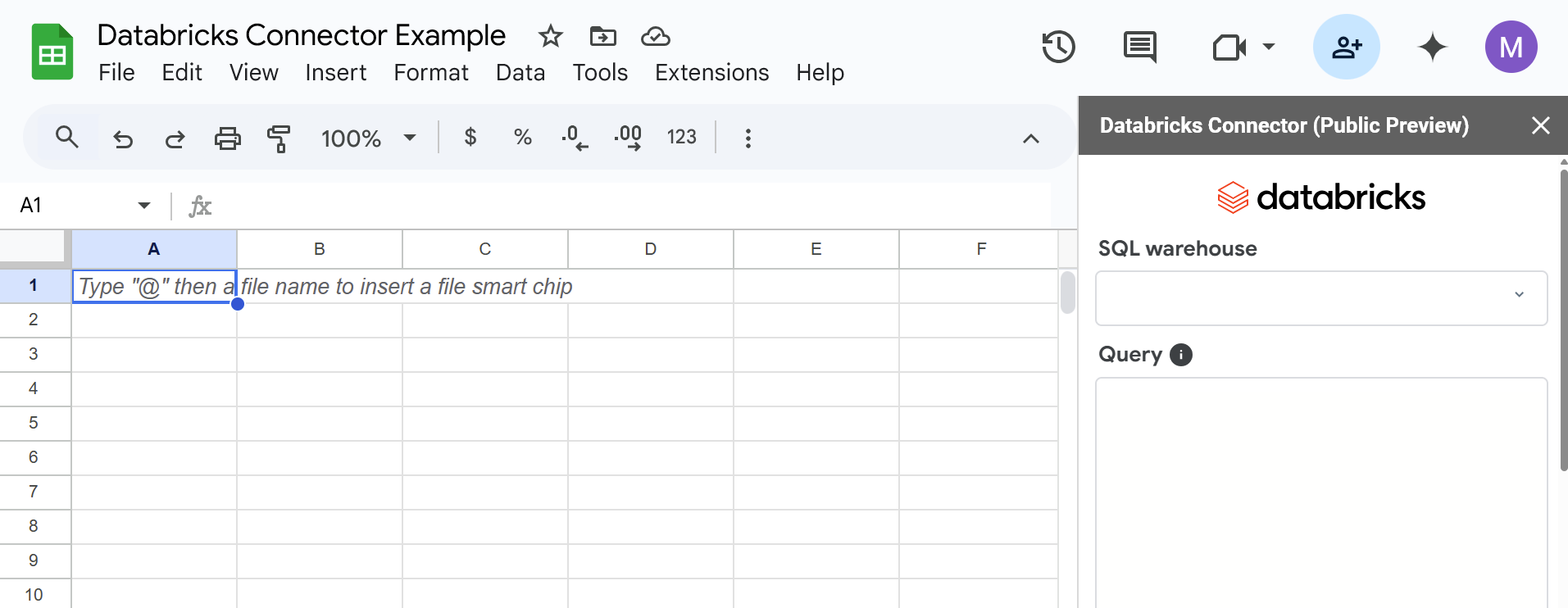
Choose your SQL warehouse, write your query, and hit 'Run'.
NOTE: Google Sheets has a 10 million cell limit, so if you try to query a large dataset, you may get an error message like the one below that tells you to filter your query or add a LIMIT clause.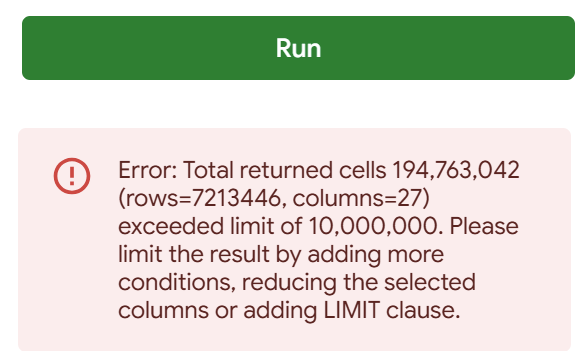
Add additional WHERE and/or LIMIT clauses as needed. In testing, the connector was unable to successfully import data even with a 'LIMIT 100000' clause added. The connector began to import data, but then the Cancel button kept spinning and the progress bar never went above 0%.
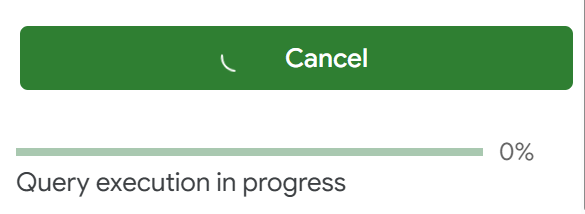 Limiting to 10,000 rows was eventually successful after waiting and the Databricks data imported to Google Sheets. Note that the data imports to whatever cell is selected in the sheet when you hit 'Run'.
Limiting to 10,000 rows was eventually successful after waiting and the Databricks data imported to Google Sheets. Note that the data imports to whatever cell is selected in the sheet when you hit 'Run'. 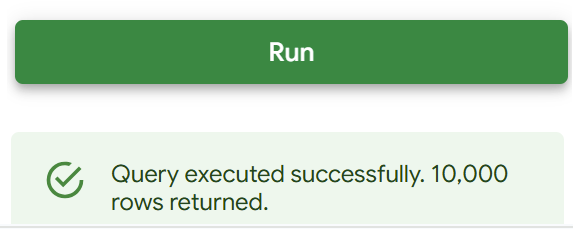
Once the data imports to Google Sheets, there is no longer a connection between the data in Google Sheets and Databricks. If you want to re-run the query to get the latest data, you'll need to start over again. There is also not an option to automate updates.
While this process offers a more convenient way to import data compared to exporting and importing a CSV, the end result is similar - static data and restrictive data limits. If you want to import large data sets from Databricks with a live connection that can easily update with new data, try Row Zero. Row Zero is an enterprise-grade spreadsheet built to work with data warehouses like Databricks. You can easily import millions of rows in seconds, re-run for new data, and automate data updates.
2. CSV Upload
A simple, manual way to transfer data is by exporting a CSV from Databricks and uploading it to Google Sheets. This method doesn't provide live syncing but is easy to implement and is good for one-off tasks:
- Log in to your Databricks workspace.
- Run your query by clicking on "SQL Editor" in the left-hand menu. Write your query (e.g.select * from TABLENAME) in the SQL editor and hit "Run."
- Export the result set as a CSV.
- In Google Sheets, go to File > Import > Upload and select your CSV file.
- The CSV will be loaded into a new or existing sheet.
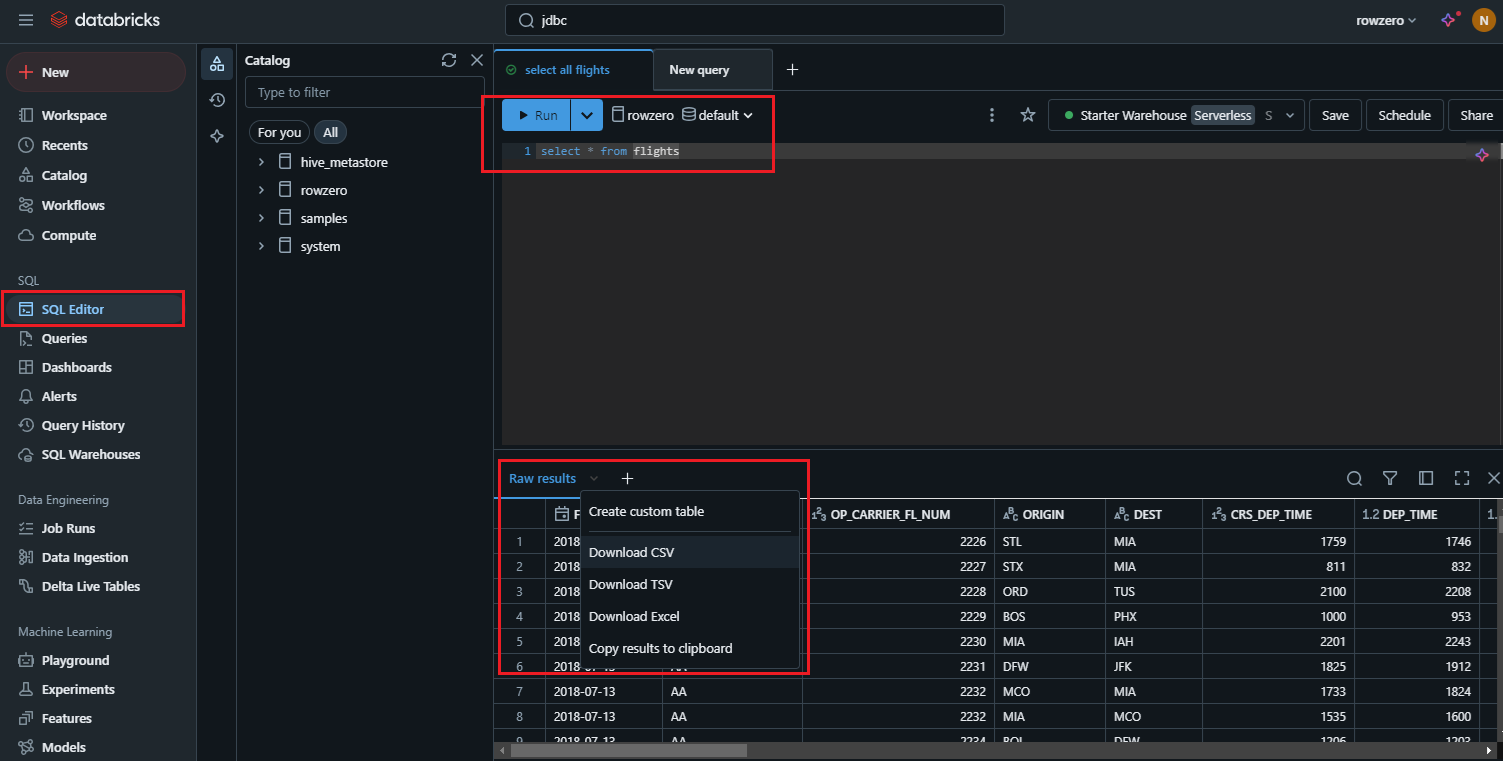
3. Coefficient
Coefficient is a Google Sheets add-on that connects to Databricks and other data sources. It works similar to the Databricks Connector for Google Sheets but has a few advantages. While the Databricks Connector for Google Sheets is effectively just a data importer, Coefficient is a 2-way sync that lets you re-run your query and schedule data updates. However there are two big drawbacks:
- Same core Google Sheets limits - You'll still face the same restrictive data limits - 10 million cells at maximum and may struggle to work above 100,000 rows
- Expensive per user per month cost - You can use for free up to 5,000 rows but it's $99/user per month above 5,000 rows.
Here's how to use Coefficient to connect Google Sheets to Databricks:
- Open Google Sheets and go to Extensions > Add-ons > Get add-ons menu.
- Search for "Coefficient" and install it.
- After installation, launch Coefficient and follow the prompts to select Databricks as the data source.
- Enter your Databricks connection details, including the server URL and access token.
- Choose your data source and configure your query or use the visual query editor to import data.
- Data can be refreshed automatically with a paid Coefficient plan.
In addition to Coefficient, there are several additional Google Sheets add-ins that connect to Databricks. Go to Extensions > Add-Ons > Get Add-ons and search for 'Databricks' to compare options. Note that all add-ins will still be limited by Google Sheets data size limits and may struggle above 100,000 rows.
If you need to work with larger datasets or want a much less expensive solution, try Row Zero, which is designed for big data and has a built-in Databricks connector. The free plan lets you connect to Databricks and import millions of rows and paid plans start at $10/month. Read more about using Row Zero as a more powerful alternative to Coefficient and other Google Sheets add-ins.
Why Row Zero is a better solution for Databricks
Row Zero is an enterprise-grade spreadsheet that works like Google Sheets, connects directly to Databricks, and can handle billion row datasets on Enterprise plans. You can easily build Databricks connected spreadsheets that auto-update. Everything built on Databricks data can be set to stay in sync and auto-update including pivot tables, charts, dashboards, etc.
Connect Databricks to Row Zero
There are 3 steps to easily connect Databricks to Row Zero and analyze big data in a spreadsheet:
- Connect Row Zero to your Databricks account: Click the 'Data' icon in the top right of your workbook, click 'Add connection', and enter your connection details. You can also connect via Databricks OAuth.

- Write a query to import data: Click the '+' sign next to your Databricks connection to open a query editor. Write your query, click 'Run', and your Databricks data imports to a connected table.

- Build out your Databricks connected spreadsheet: Row Zero works like Excel and Google Sheets and everything you build on top of connected data stays in sync and dynamically updates, including pivot tables, charts, formula functions, etc. Here's more info on how to build connected spreadsheets.
Pros and Cons of Connecting Databricks to Google Sheets
Pros
Connecting Google Sheets to Databricks offers several benefits for both individuals and teams:
- Live Databricks Dashboards: With a live connection between Google Sheets and Databricks, you can build dynamic dashboards, models, and analysis that automatically updates as new data is added in Databricks.
- Databricks Data Visualization: Easily visualize Databricks data in Google Sheets with charts, pivot tables, filters, conditional formatting, etc.
- Easy Spreadsheet Interface: Google Sheets provides a familiar spreadsheet interface for analyzing Databricks data. Connecting Google Sheets to Databricks allows non-technical users across an organization to access and analyze central datasets without writing code or using complex BI tools.
In summary, connecting Google Sheets to Databricks makes data more accessible and improves the efficiency of reporting and data analysis across teams.
Cons
While there are several positives, there are several drawbacks and limitations of connecting Databricks to Google Sheets including data and performance limitations, security risks, and costs.
Data and performance limits: Google Sheets isn't designed to work with the large datasets common in data warehouses, so you may not be able to import full Databricks tables into the spreadsheet. Google Sheets has a 10 million cell limit and a file size limit of 100MB. In practice, Google Sheets can slow down or crash above 100,000 rows, especially as you add formulas, formatting, pivot tables, etc.
Security risks: Databricks is often used to house sensitive enterprise data. Importing data from Databricks to Google Sheets, especially customer data, can pose a data security risk if proper access controls and restrictions are not put in place. Google Sheets workbooks are easy to share, copy, and download which can lead to data leakage if not managed correctly. If data security is a priority for your organization, consider using Row Zero to connect to Databricks. Row Zero is specifically designed for enterprise security and gives organizations advanced access controls and the ability to restrict sharing, export, and copy/paste.
Cost: While Google Sheets add-ins that connect to Databricks like Coefficient offer a true Databricks connection, they can add considerable costs. For example, Coefficient costs $99 per user per month if you want to import more than 5,000 rows.
Conclusion
There are several ways to connect Google Sheets to Databricks, depending on your needs. The easiest free solution is to use the Databricks Connector for Google Sheets or simply export and import a CSV. If you need a more powerful and cost-effective solution for big data, use Row Zero. Row Zero is dramatically more powerful and faster than Google Sheets for big datasets and it is significantly less expensive than Coefficient and other Databricks connectors. Row Zero's built-in Databricks connector makes it easy to get set up in a few steps.
If you use another cloud data warehouse or blob storage, Row Zero also connects to Snowflake, Redshift, BigQuery, Postgres and S3.