The need to edit a CSV has become all too common in every job function. Nearly every software application that accumulates data enables export to CSV. CSVs are common file formats for large data sets because the schema is easy to parse. Whether performing analysis of large data sets, cleaning and enriching marketing lists, or merging inventory data sets, editing CSVs is a common activity. To edit your CSV in a spreadsheet designed for big data, use Row Zero. In the following post, we review the best CSV editors.
Table of Contents
- Top 6 CSV editors
- What does CSV stand for and what are CSVs?
- What is CSV editing?
- What are common use cases for editing CSVs?
- Challenges with editing CSVs
- Conclusion
- Related Content
Top 6 CSV Editors
1. Row Zero - Best Large CSV Editor
Row Zero is a cloud spreadsheet designed for big data. It works just like Excel and Google Sheets but can handle billion row datasets. Row Zero runs entirely in the cloud, which means even if your computer does not have enough memory for 1 million or more rows of data, Row Zero can still support the dataset.
Pros
Row Zero's most prominent feature is its performance. Row Zero is 1000x more powerful than Excel and Google Sheets and can open CSVs up to 1 billion rows. Running computations or transformations on big data sets is fast and easy. Row Zero supports all the spreadsheet functions you are used and also lets you to write python functions making it easy to remove spaces, separate and combine names, and other advanced data cleaning techniques. Row Zero also supports remove duplicates, merging and joining data sets, and row/column deletions and additions. Another key feature is data portability. You can connect to your database or data warehouse to import CSVs into Postgres, Snowflake, etc. It's a great way to preview and edit a CSV file before import. Conversely, you can import data directly from these data sources into your spreadsheet, eliminating the need to download and upload static CSV files. If you need to open and edit a CSV.gz file, Row Zero will automatically unzip and open CSV.gz files in a big data spreadsheet.
Cons
Row Zero is a newer product and does not yet have all the long-tail features available in Excel and Google Sheets.
Reason to Choose
If you work with large CSV files or sensitive data, Row Zero is the best CSV editor for you. Row Zero lets you open and edit massive CSV files. Its built-in data connectors make it a great option for viewing and editing CSVs before importing to your database or data warehouse or conversely for importing data from your data source directly to a powerful CSV editor.
Instructions
Login or sign up for free to get started. Click on the Data menu, then click Import File and select the CSV from your computer. Alternatively, if your CSV is stored online in a publicly accessible repository, you can click Import from link to import CSV from URL. For either option, view the import preview and click Import to load the file in the spreadsheet. Once the data is in the spreadsheet, use any spreadsheet function to modify and transform the data. You can also use filter and sort to view and modify the CSV data. At any point, you can export the data back to a CSV by clicking on File and export to CSV.
2. Microsoft Excel - Most Popular Desktop CSV Editor
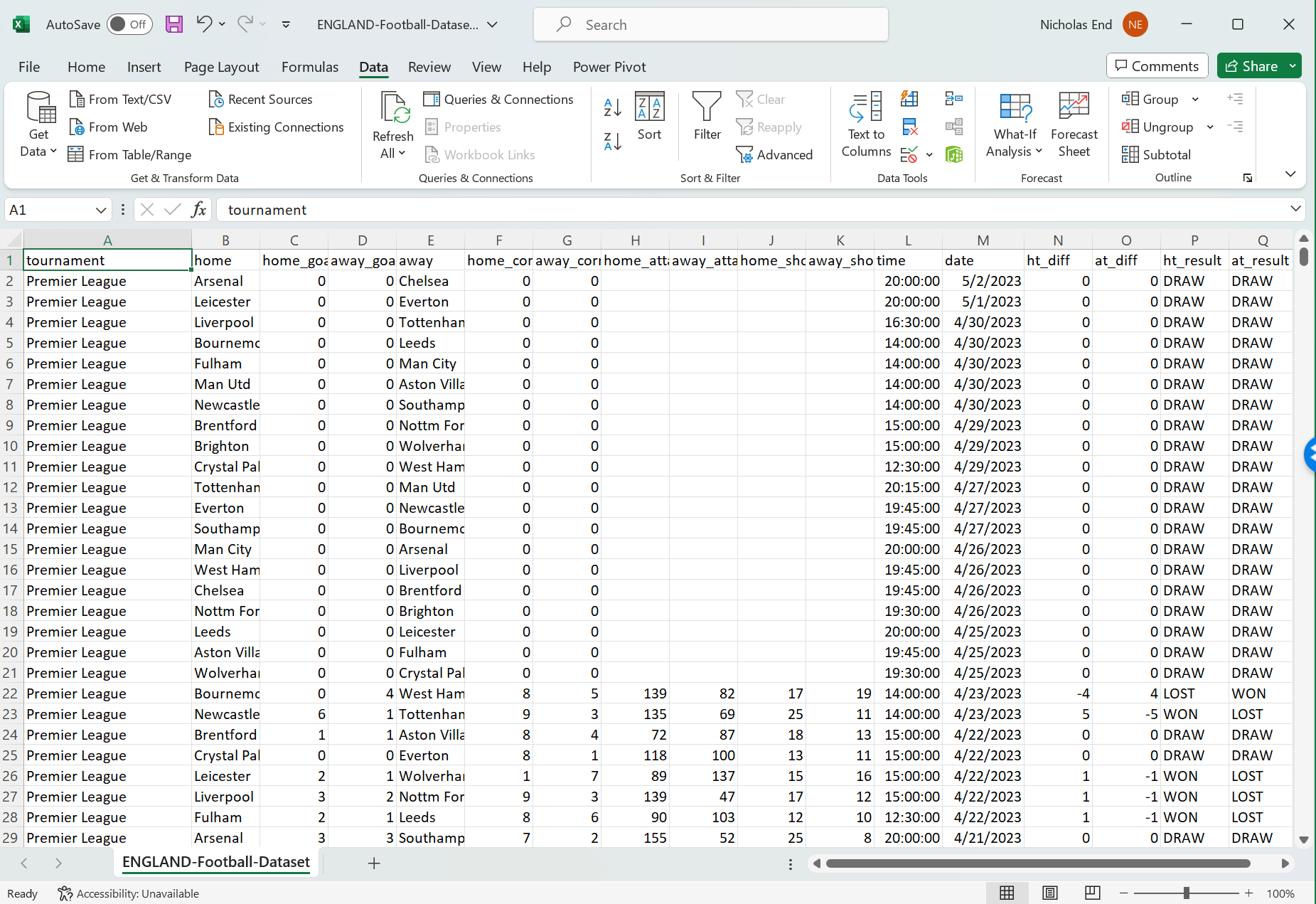 Microsoft Excel is one of the most widely used software programs in the world and is likely the most common CSV editor. Excel is extremely feature rich and supports not only editing CSVs but also data analysis and presentation, making it the most versatile product on the list. Below we highlight the pros and cons of using Excel to edit a CSV.
Microsoft Excel is one of the most widely used software programs in the world and is likely the most common CSV editor. Excel is extremely feature rich and supports not only editing CSVs but also data analysis and presentation, making it the most versatile product on the list. Below we highlight the pros and cons of using Excel to edit a CSV.
Pros
Microsoft Excel is an excellent CSV editor because of its wide array of data editing features, like remove duplicates, delete empty rows, sort, filer, column deletion and addition, and most importantly, the ability to search and edit individual values. When you convert a CSV file to Excel, you can use all the features of Excel to edit a CSV.
Cons
The big downside to editing a CSV in Excel is the program can only handle CSV files up to a max row limit of 1,048,576 rows. Excel was not designed to work with big data, like the big CSV files exported from software applications. There are additional features, like Data Model, Power Query and Power Pivot that support opening large CSV files but they don't enable the same CSV editing functionality and add complexity. Excel runs locally on an individual computer making it difficult to share or collaborate on the CSV file being edited. Excel also needs to be purchased with a Microsoft Office license.
Reason to Choose
If you need a CSV Editor on a Windows computer, you probably already have Excel and it's the default program to open a CSV file. If that's the case, try Excel first. The primary reason Excel won't suit your needs is if your CSV is too large for Excel. If you need to open a CSV with more than 1 million rows, Row Zero is the best Excel alternative. If you aren't running Windows or don't already have Excel, try an alternative CSV editor below.
Instructions
To open a CSV with Excel, simply click on File > Open and select the CSV file from your computer. Excel will automatically convert CSV files to Excel spreadsheets. If the file is bigger than the Excel row limit, click the Data menu across the top, then select Get Data. Using the data menu will limit some of the editing flexibility. Once the CSV is open, use the data menu to find, filter, sort, remove duplicates, autofill, and other editing features. Another important feature is find and replace - hit CTRL + F to find and edit specific values. When ready to save or export, you can save your Excel file as CSV or convert from CSV to XLSX. 
3. Google Sheets - Most Popular Online CSV Editor
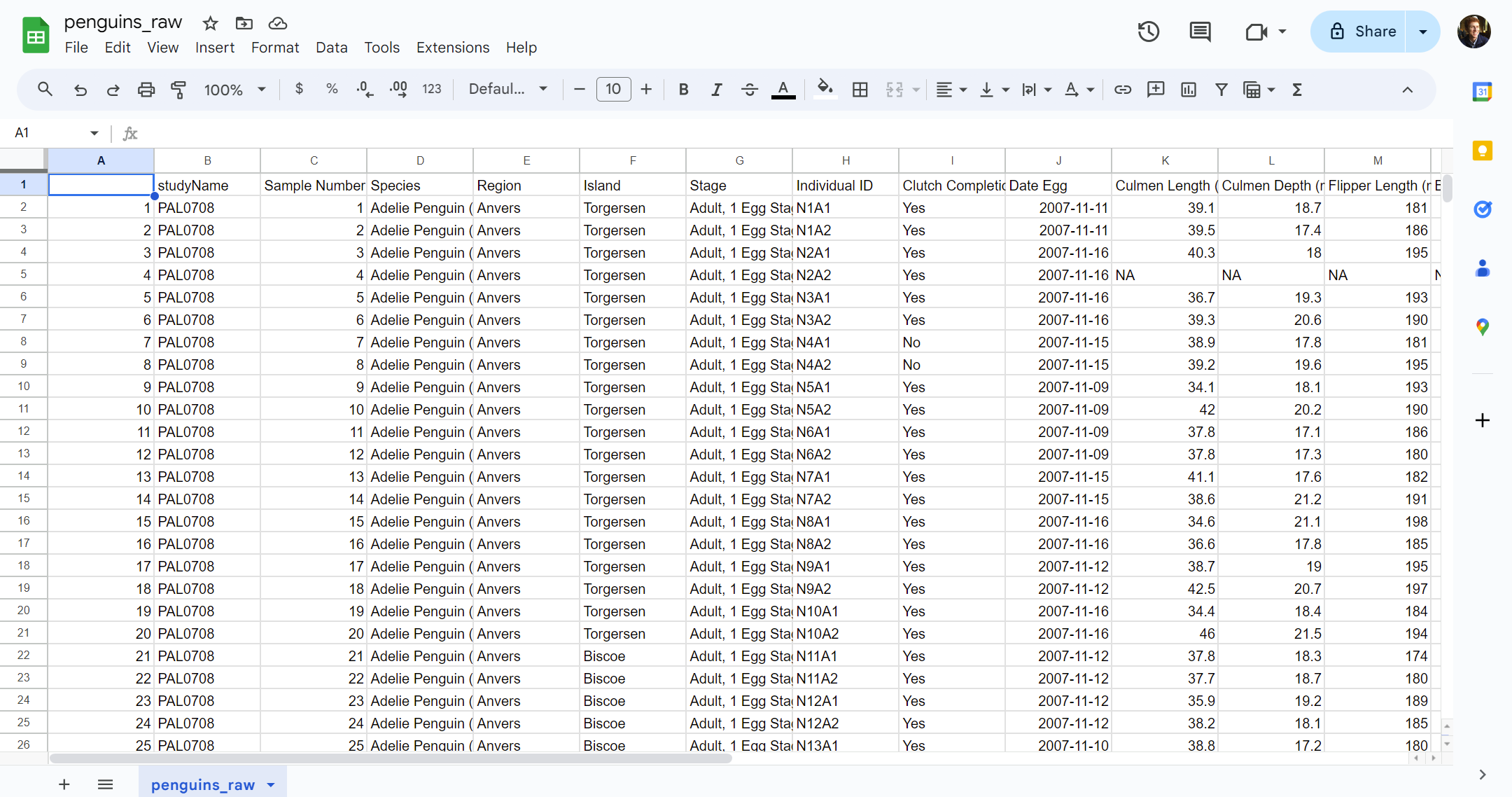 Google Sheets is likely the most popular online CSV editor. Like Excel, Google Sheets is a spreadsheet that is used for a multitude of use cases, one of those being editing CSV files. Google Sheets uses the memory and compute power of an individual computer but is closely tied to Google's cloud storage, enabling some compelling features.
Google Sheets is likely the most popular online CSV editor. Like Excel, Google Sheets is a spreadsheet that is used for a multitude of use cases, one of those being editing CSV files. Google Sheets uses the memory and compute power of an individual computer but is closely tied to Google's cloud storage, enabling some compelling features.
Pros
Google Sheets is a very flexible CSV editor. It supports most of the editing use cases, like de-duping, removing columns, filter, sort, and anything else a user wants. However, the most compelling feature of Google Sheets as a CSV editor is its support for multi-user collaboration. If multiple people need to edit a CSV file together, the file can be shared between any number of users. Another benefit to Google Sheets is the price. You can use Google Sheets as a free CSV editor for personal use with business plans of Google Workplace starting at $6 per user per month.
Cons
Google Sheets has one very notable drawback - power. Google Sheets is less powerful than Excel and has a 10 million cell limit. In general, opening big CSVs with more than 100,000 rows will slow or crash Google Sheets, making it a bad option for editing large CSVs. If you need to open and edit a large CSV, Row Zero is the best Google Sheets alternative.
Reason to Choose
If you need a free online CSV editor and aren't working with big files, Google Sheets is the best CSV editor for you.
Instructions
To import a CSV to Google Sheets, click on File > Import > and then select the location where the CSV file is located (My drive, upload, etc...). When importing, the menu will ask what the separator for the data is. For CSVs, the option is 'comma.' Once the CSV file is imported, click on the Data menu and you will see options for filter, sort, data cleanup, text to columns, and data validation.
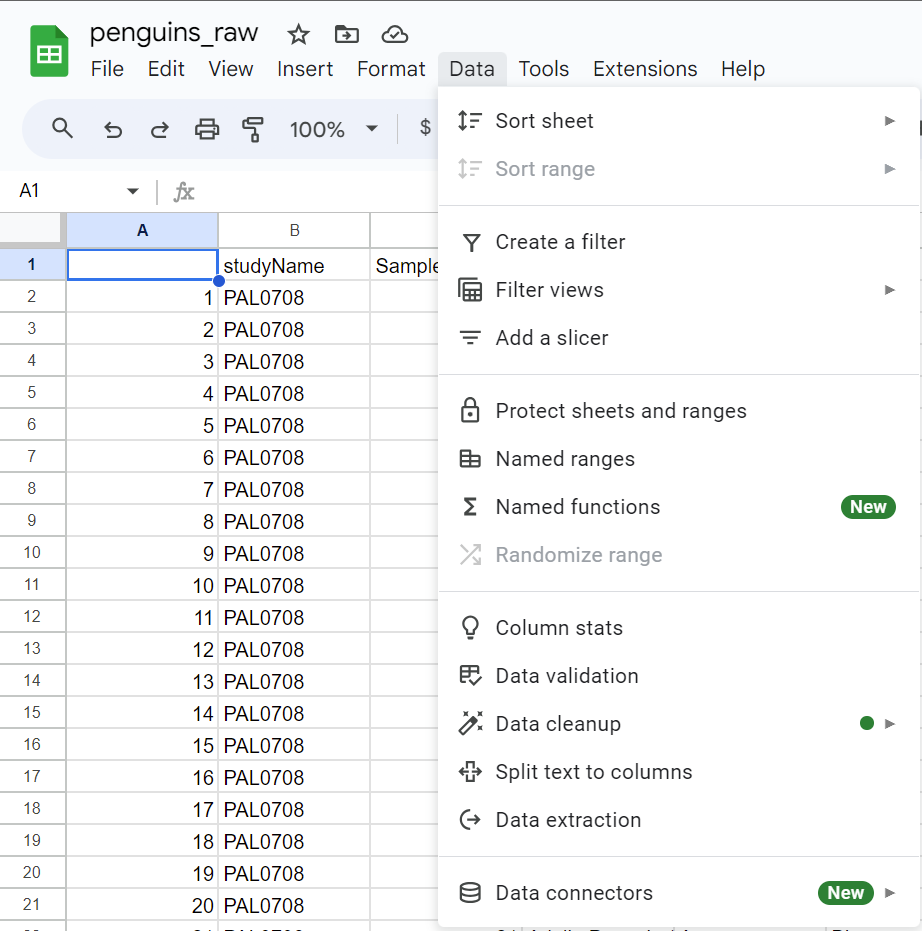
4. Modern CSV - Downloadable CSV Editor
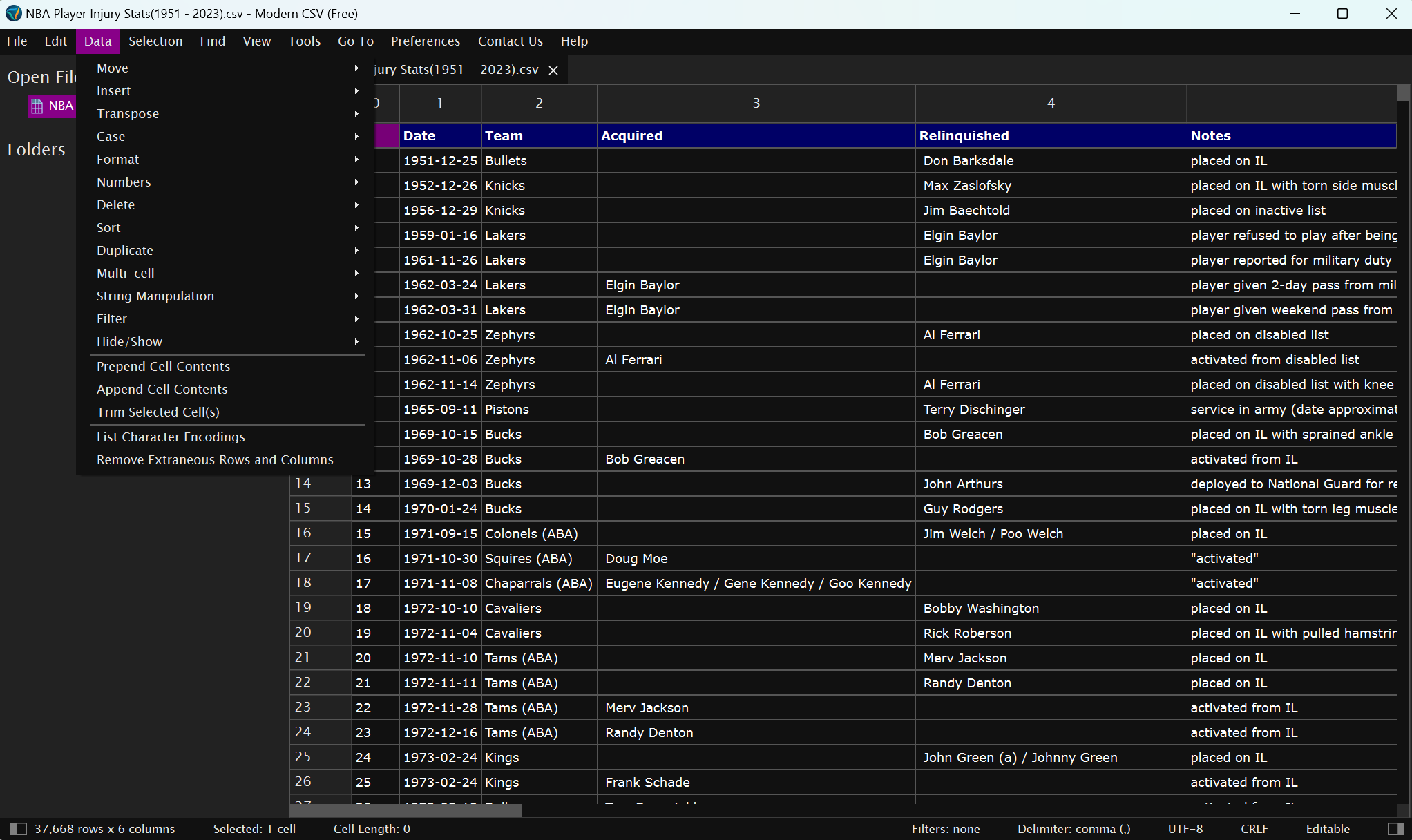 Modern CSV is a downloadable CSV editor. The program runs locally on an individual computer but comes with the ability to upload the file to a cloud storage service.
Modern CSV is a downloadable CSV editor. The program runs locally on an individual computer but comes with the ability to upload the file to a cloud storage service.
Pros
Modern CSV is custom built for editing CSVs and has features designed to support the majority of CSV editing use cases, like sort, filter, hide, search, joining, de-dupe, and all the other CSV transformations you can dream up. The program also has a spreadsheet interface, making it easy to understand and use. The program can support large CSVs with a caveat, which we will mention in the Cons section. Modern CSV also has a natural language command feature that lets a user type in the action they want to take and then execute it, rather than searching through a big menu, like in Excel.
Cons
Modern CSV is a downloaded program that runs on an individual computer. The program claims to be able to support over 2 billion rows but says large CSV files will open in read only mode and will not be saved. The other limitation is an individual computer may not have enough memory or compute to open and edit a file that large, despite the program's ability to do so. Lastly, many of the features needed to edit your CSV are only available in the premium version, which is not free.
Instructions
Visit ModernCSV.com and download the program. Once installed on your computer. From there, the menus are fairly similar to Excel. Go to File > Open to import your CSV and then use the Data menu to find many of the CSV editing features. The other features can be found in the top menu bar as well.
5. Datablist
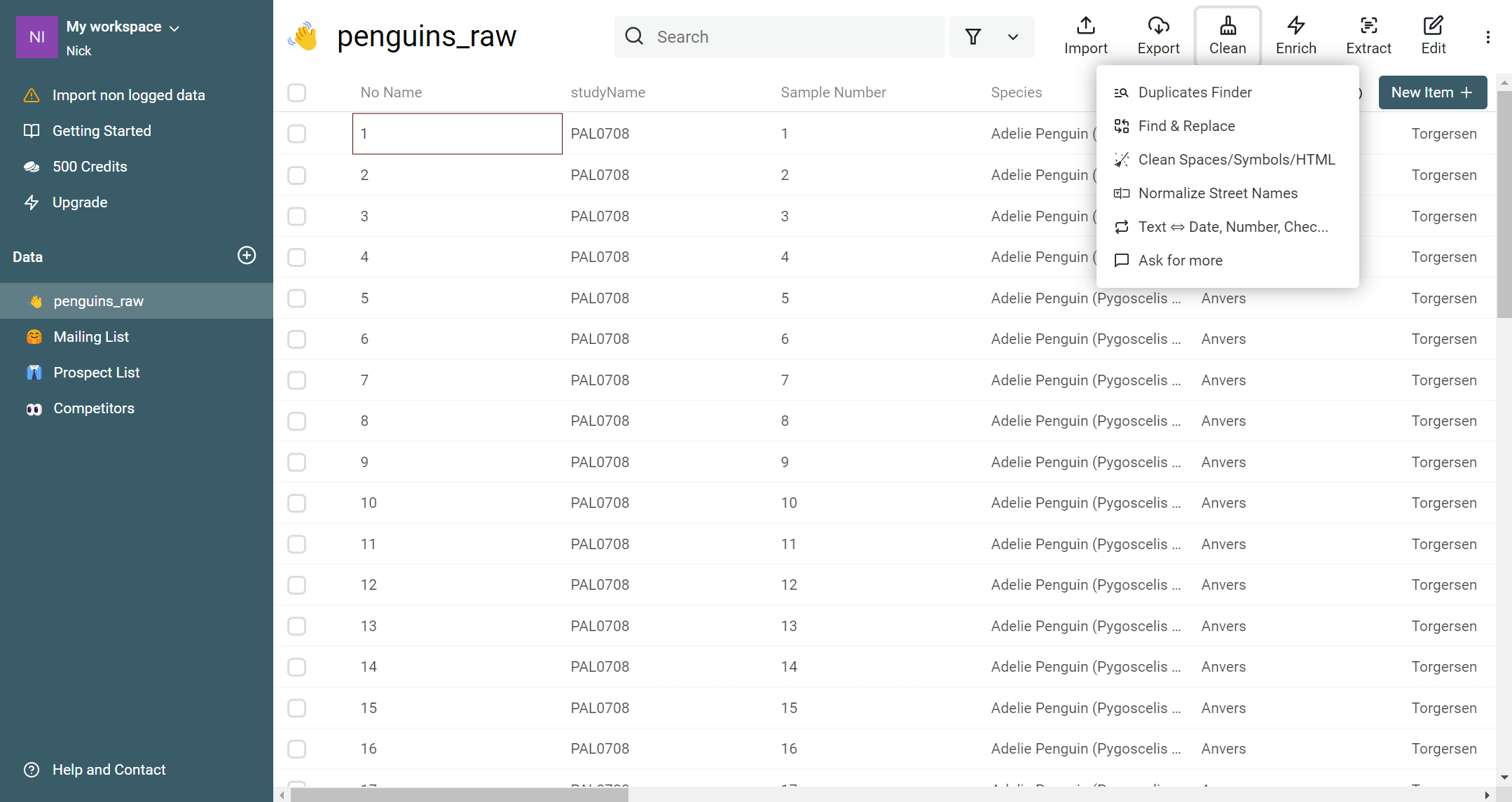 Datablist is a web-based application specifically designed for importing and editing CSVs. The application identifies column headers and asks for verification and shows a preview when a CSV file is imported. Datablist uses compute on your local computer but will sync with cloud storage if you pay for the premium tier.
Datablist is a web-based application specifically designed for importing and editing CSVs. The application identifies column headers and asks for verification and shows a preview when a CSV file is imported. Datablist uses compute on your local computer but will sync with cloud storage if you pay for the premium tier.
Pros
Datablist is purpose built for editing CSVs. With this focus, they've built specific features that are common for CSV editing, like duplicate finder, find and replace, clean dates, convert dates to text, and many others. These are all features found in spreadsheets but with fewer options, it may be easier to find the feature you need. Datablist also provides marketing and sales specific data enrichment features, like email verification, through 3rd party products.
Cons
Datablist has row limits depending on the paid tier used. They provide credits to enable you to use premium features in the app. The free tier comes with 500 credits but the premium tier provides 5000 credits per month and costs $25/month on a monthly plan. If you want to perform an action and don't have enough credits, you will need to pay. It may not be the best option for editing very large CSVs.
Reason to Choose
Given better alternatives to Datablist for opening and editing CSV files, it would seem the primary reason to choose Datablist is their features to clean and enrich data. This is likely why Datablist lists lead generation and list management as their top use case on their website.
Instructions
Inside Datablist you can immediately click Import without creating an account but your file size is limited to 1,000 rows. Once you sign up, you can again hit Import and your limit will be expanded to 10,000. Datablist will show a list of all the columns you are planning to import and a preview, which you can use to verify accuracy. Once you click Ok your CSV will import. Once the data is loaded, use the Clean, Enrich, and Extract menus on the top to find the function that best matches what you need to accomplish.
6. GigaSheet - Most Expensive
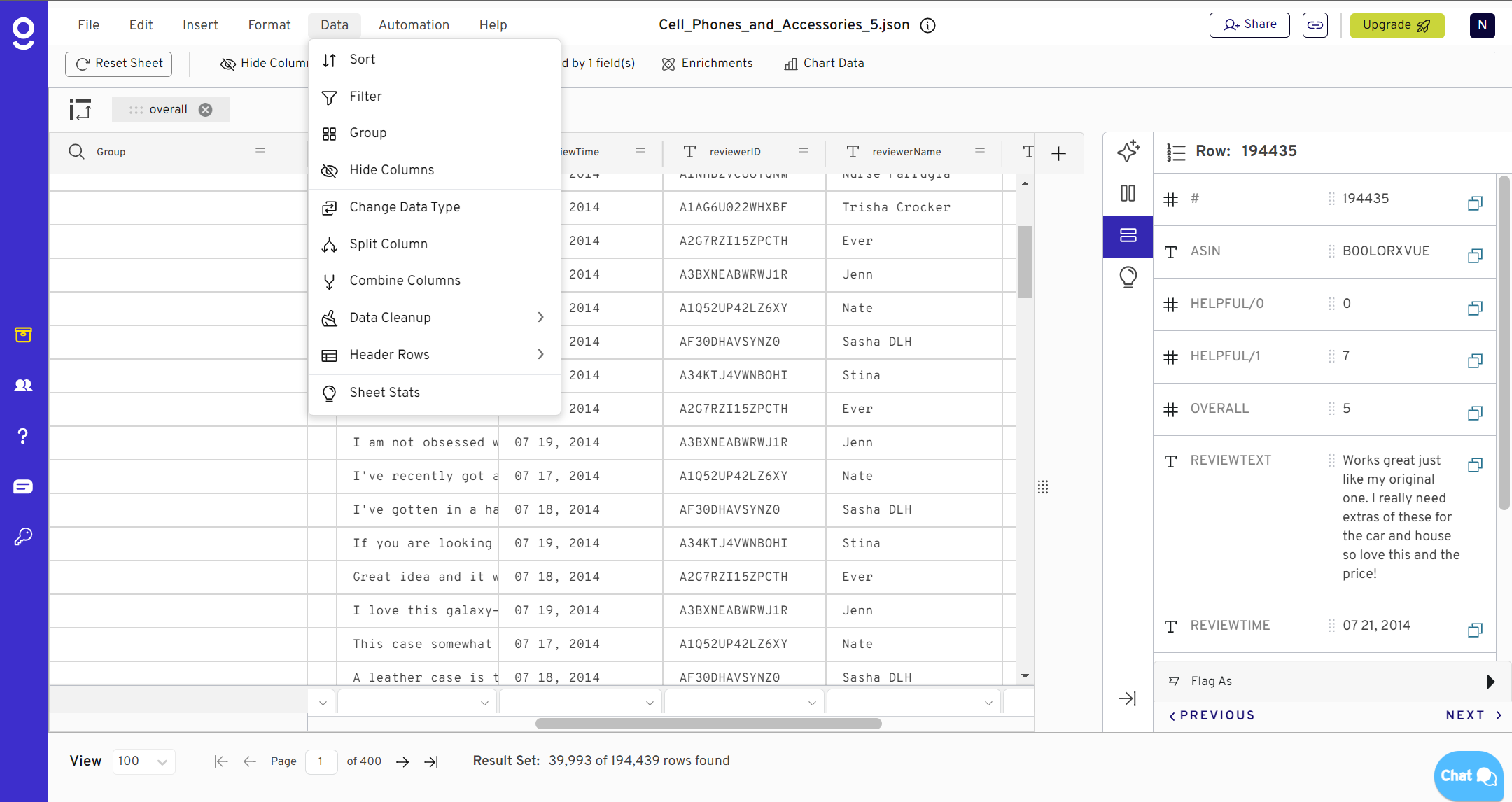 Gigasheet is a software application that layers an easy to use user interface on top of a database back-end. The product makes it easy for users to upload big CSV files, view and edit them. Gigasheet uploads your CSV file into a database and then offers a number of predefined features that let you sort, filter, and a number of the types of functions commonly found in spreadsheets.
Gigasheet is a software application that layers an easy to use user interface on top of a database back-end. The product makes it easy for users to upload big CSV files, view and edit them. Gigasheet uploads your CSV file into a database and then offers a number of predefined features that let you sort, filter, and a number of the types of functions commonly found in spreadsheets.
Pros
Gigasheet can open and store large CSV files. Their messaging claims billions of rows. This is due to the database back-end. Gigasheet also offers AI and other enrichment features that make it easy to curate big lead lists. Gigasheet runs in the cloud, which helps when editing big CSV files. Even if your local computer has limited memory or compute, you can still use Gigasheet to edit a big CSV.
Cons
The Gigasheet feature set is rigid compared to a spreadsheet, like Excel. Gigasheet has built similar features to those found in Excel, like remove duplicates, remove blanks, add additional data, or remove spaces but outside of the pre-defined functions, Gigasheet is not a spreadsheet. It doesn't support the extensive set of functions used for complex and nuanced analyses.
Gigasheet is the most expensive option in this list with Premium plans starting at $95/month on a monthly plan or $25/month on a yearly plan. There is a free version with limited functionality that lets you edit files under 100K rows and preview larger CSV files in a read-only view.
Reason to Choose
Given that Gigasheet is expensive compared to alternatives, you'd primarily choose Gigasheet to take advantage of a unique feature worth the price. These could include enrichment credits, an AI assistant, merging CSV files, and data connectors. If your primary use case is working with big CSV files or connecting to your data warehouse, Row Zero is the best Gigasheet alternative.
Instructions
To open a CSV in Gigasheet, sign-up for the service and in your library, click New > File Upload. Then select the CSV file you wish to upload. Once the file is imported to Gigasheet the program has features to find specific texts & replace them, remove duplicates, column splitting and combining, data types changing, and whitespace trimming.
What does CSV stand for and what are CSVs?
CSV stands for comma separated values. The CSV file format is a file that contains text separated by commas as shown in the example below.
,Date,Team,Acquired,Relinquished,Notes 1,1961-11-26,Lakers,, Elgin Baylor,player reported for military duty 2,1962-03-24,Lakers, Elgin Baylor,,player given 2-day pass from military duty 3,1962-03-31,Lakers, Elgin Baylor,,player given weekend pass from military duty 4,1965-09-11,Pistons,, Terry Dischinger,service in army (date approximate) 5,1969-10-15,Bucks,, Bob Greacen,placed on IL with sprained ankle 6,1969-10-28,Bucks, Bob Greacen,,activated from IL 10,1969-12-03,Bucks,, John Arthurs,deployed to National Guard for remainder of the season 7,1970-01-24,Bucks,, Guy Rodgers,placed on IL with torn leg muscle
CSV files are common file formats because the simple schema makes them easy to process and they can be opened by a large number of software products. The simplicity of the file format, which is text separated by commas, makes CSVs an attractive choice for storing any dataset but particularly well suited for large datasets. Challenges arise when an application opens a big csv and needs to edit or transform it, which can require a lot of processing and compute resources.
What is CSV Editing?
CSV editing involves making modifications to data stored in the file. CSV files are easily manipulated using text editors, spreadsheet software, and specialized data processing tools. The simplicity of the format makes it widely used for exporting and importing data between different software. Editing CSVs is fundamental in preparing and manipulating files for analysis, reporting, and further data processing, making CSV editing a crucial skill in data management and analysis workflows. Key tasks in CSV editing include:
Data Cleaning
This involves identifying and correcting common CSV errors or inconsistencies in the data, such as removing duplicates, fixing formatting issues, or handling missing values to ensure accuracy and reliability.
Data Enrichment
Enhancing the dataset by adding new information or combining data from different sources. This can include appending columns with additional data, calculating new fields based on existing ones, or incorporating external data to enrich the dataset.
Joining/Merging
Combining data from multiple CSV files into a single file based on a common column or key. This is essential for consolidating data that is related but stored separately.
Sorting/Filtering
Reordering the data based on specified criteria (e.g., ascending or descending values) and filtering out rows that meet certain conditions. This helps in organizing the CSV dataset and focusing on relevant subsets of data.
Data Transformation
Modifying the data structure or format to meet specific requirements, such as changing date formats, splitting or combining columns, or converting data types. This is commonly done before importing CSVs to various applications.
What are common use cases for editing CSVs?
Across business functions, there are a wide range of reasons in which you may need to edit or transform CSV files. Often exports from one application need to be explored, cleaned or transformed, and imported to other platforms. Some common use cases are:
- Marketing: cleaning and enriching lists of contacts from CRMs
- Operations: combining logistics data from a 3PL with ecommerce data
- Manufacturing: Searching for anomalies within production data
- Finance: opening general ledger transaction data or exports from ERPs
- Healthcare: Reviewing and analyzing a list of insurance claims.
Challenges With Editing CSVs
Editing CSV (Comma-Separated Values) files, especially large ones, presents several challenges.
Dataset Size
Standard spreadsheet applications like Microsoft Excel or Google Sheets have limitations on the amount of data they can efficiently handle. Often, they lead to crashes or slow performance when editing large CSV files, placing a significant constraint on data set size and manageability. Fortunately, modern spreadsheet applications like Row Zero let you open and edit large CSV files, minimizing this challenge and providing a large CSV editor solution. Here's a breakdown of CSV row limits by spreadsheet:
Data integrity
Ensuring data integrity can be difficult; accidental changes to the format, such as altering the delimiter or mistakenly modifying data formats (e.g., dates or numbers), can lead to data corruption or loss.
Consistency
As manual edits across large datasets can result in inconsistencies or human errors.
Unstructured Data
CSV files lack the support for complex data types or relationships between data, making them less suitable for more sophisticated data manipulation tasks.
Static Data and Repeat Work
CSV files are static datasets. If you download CSVs and upload them into a CSV application you're working with a snapshot of data. If you need to repeat your analysis or work, you need to start over each time. A better solution would be to connect a spreadsheet to your data source so that you can automate data import and date update. With a solution like Row Zero, you can do your work once and then refresh when source data updates so that your data is always in sync and you don't need to download or upload CSV files or repeat your work.
Data Governance
Batch processing or applying changes across multiple rows or files without specialized software can be cumbersome and error-prone, highlighting the need for more robust data management tools or programming solutions for efficient editing. Downloading, copying, and emailing CSVs can also present a data governance and security risk.
Conclusion
Editing and exploring large CSV files can be a complex task if you don't have the right CSV tool. While CSVs are common and simple file formats, challenges arise when handling big CSV files. Excel and Google Sheets are the two most popular CSV editors but have limitations since they cannot open large CSV files. Row Zero provides a seamless solution for opening and editing big CSV files in a spreadsheet and can be used as a powerful online CSV editor. With Row Zero you can also connect directly to your data source to import/export data directly and automatically update your work as data updates.
Edit a CSV in Row Zero for Free